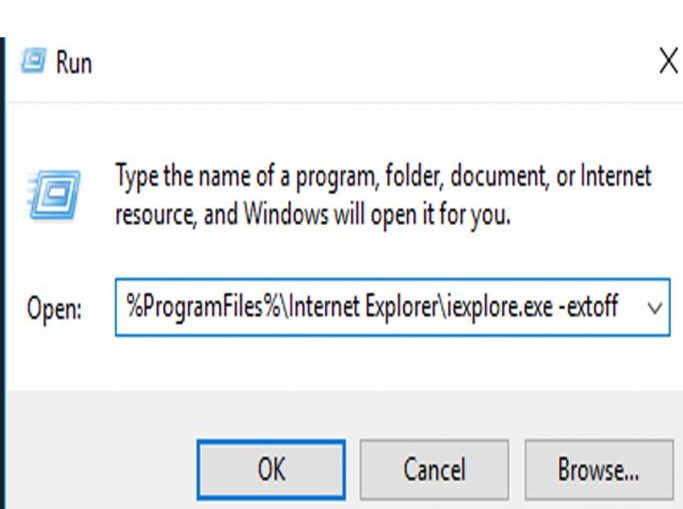If Internet Explorer is crashing or showing errors, there can be various causes for the issue. Here are some steps you can take to troubleshoot and fix the problem:
1. Update Internet Explorer:
Make sure you’re using the latest version of Internet Explorer. Sometimes, outdated software can cause crashes and errors. If you’re able to open Internet Explorer, go to the “Help” menu and look for an option to check for updates.
2. Disable Add-ons:
Sometimes, third-party add-ons or extensions can cause crashes. Try running Internet Explorer without add-ons to see if the issue persists:
- Press the “Alt” key to bring up the menu bar.
- Go to “Tools” > “Manage Add-ons.”
- Disable all add-ons and then restart Internet Explorer.
3. Reset Internet Explorer:
Resetting Internet Explorer to its default settings can often fix various issues:
- Open Internet Explorer.
- Go to “Tools” > “Internet Options.”
- Navigate to the “Advanced” tab.
- Click on the “Reset” button.
- Follow the prompts to reset Internet Explorer.
4. Clear Cache and Cookies:
Corrupted or overloaded cache and cookies can also cause crashes. Try clearing your browsing history, cache, and cookies:
- Go to “Tools” > “Internet Options.”
- On the “General” tab, under “Browsing history,” click on “Delete.”
- Check “Temporary Internet files and website files” and “Cookies and website data,” then click “Delete.”
5. Disable Hardware Acceleration:
Hardware acceleration is a feature that can sometimes cause issues. You can disable it and see if that resolves the problem:
- Go to “Tools” > “Internet Options.”
- Navigate to the “Advanced” tab.
- Under the “Accelerated graphics” section, uncheck “Use software rendering instead of GPU rendering.”
6. Run Internet Explorer in Compatibility Mode:
Some websites may not work well with the latest version of Internet Explorer. You can try running the browser in compatibility mode:
- Click on the broken page icon in the address bar (Compatibility View icon).
- Add the website to the compatibility list.
7. Check for Windows Updates:
Ensure that your Windows operating system is up-to-date. Sometimes, updates can include fixes for browser-related issues.
- Open the Windows Update settings and check for updates.
8. Scan for Malware:
Malware and viruses can also cause crashes. Run a full scan using your preferred antivirus software.
9. Use Another Browser:
If the problem persists, consider using an alternative browser like Google Chrome, Mozilla Firefox, or Microsoft Edge.
10. Reinstall Internet Explorer:
If none of the above steps work, you can try reinstalling Internet Explorer:
- Go to “Control Panel” > “Programs” > “Programs and Features.”
- On the left side, click on “Turn Windows features on or off.”
- Uncheck “Internet Explorer 11,” then click “OK.”
- Restart your computer.
- Repeat the above steps but check “Internet Explorer 11” to reinstall it.
Remember that Internet Explorer is an older browser, and its support has been gradually phased out. Consider using a modern and more secure browser for a better online experience.