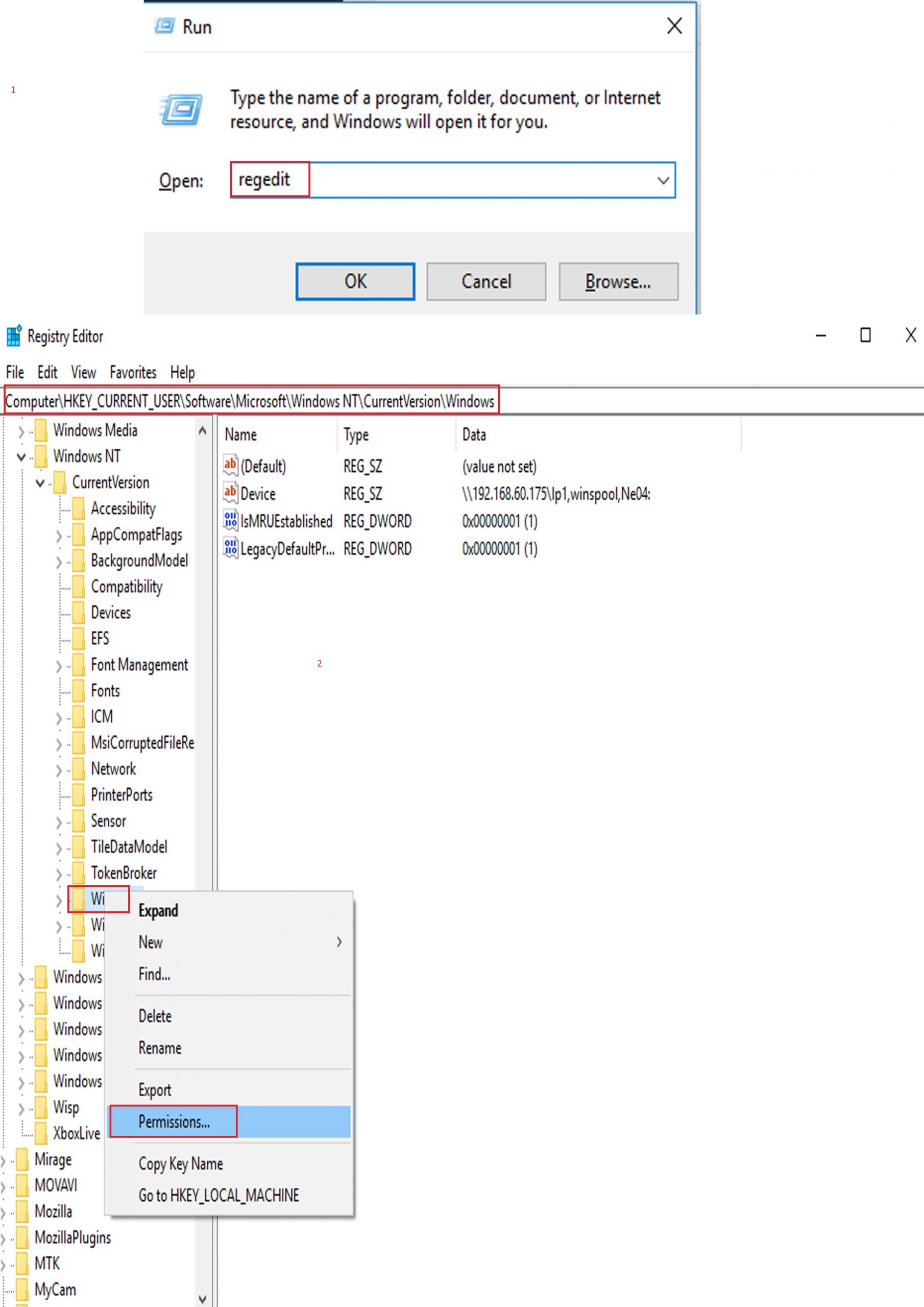Fix Internet Explorer in No Add-ons mode
1. Click on the Start Menu Orb in the lower-left corner of your Desktop.
2. Click or hover on the All Programs button, scroll to Accessories \ System Tools, there you will see Internet Explorer (No Add-ons) in the System Tools list click on it to open.
Open Internet Explorer (No Add-ons) using Start Menu Search box
1. Click on the Start Menu Orb in the lower-left corner of your Desktop.
2. Copy/paste/type: Internet Explorer into the Search box \ Select Internet Explorer (No Add-Ons) to open.
Open Internet Explorer (No Add-ons) using Command Prompt
1. Open a command prompt.
2. Copy and paste the command below into the command prompt.“%ProgramFiles%\Internet Explorer\iexplore.exe” -extoff 3. Press the Enter or Return key.
Option Four
Open Internet Explorer (No Add-ons) using Run Dialog
1. Press the Windows + R keys to open the Run dialog.
2. Copy and paste the command below into the Run dialog, and click on OK.iexplore.exe -extoff
3. Internet Explorer will open in (No Add-Ons) mode.
Now your Internet Explorer in No Add-ons mode is Fixed.