If you’ve recently acquired a new Windows 11 PC or laptop, you’re likely excited about the enhanced features and modern interface. But before you dive into using your device, it’s crucial to prioritize security. Cyber threats are more sophisticated than ever, and taking proactive measures can help keep your data safe. Here are ten essential steps to protect your Windows 11 device and keep it secure.
1. Enable Windows Security
Windows Security is your first line of defense against malware, viruses, and other threats. To enable it, go to Settings > Privacy & Security > Windows Security. Make sure that all the protection features, including virus & threat protection, account protection, firewall, and network protection, are turned on.
2. Keep Your System Updated
Regular updates are vital to maintaining the security of your device. Windows 11 regularly releases updates that include patches for vulnerabilities. To check for updates, go to Settings > Windows Update and click Check for updates. Install any pending updates immediately.
3. Use a Strong Password or Passphrase
A strong password or passphrase is your first defense against unauthorized access. Choose a password that is at least 12 characters long and includes a mix of letters, numbers, and special characters. For added security, consider enabling Windows Hello, which allows you to log in using facial recognition, a fingerprint, or a PIN.
4. Enable BitLocker Drive Encryption
BitLocker encrypts your entire drive, making it difficult for unauthorized users to access your data if your device is lost or stolen. To enable BitLocker, go to Settings > Privacy & Security > Device Encryption. Follow the on-screen instructions to activate this feature.
5. Turn On Windows Firewall
Windows Firewall helps protect your device from unauthorized access by monitoring incoming and outgoing network traffic. Make sure your firewall is enabled by going to Settings > Privacy & Security > Windows Security > Firewall & Network Protection.
6. Disable Unnecessary Services
Windows 11 comes with several services and features that you might not need. Disabling unnecessary services can reduce your device’s attack surface. Go to Services (type “Services” in the Start menu search bar) and disable services like Remote Desktop, Remote Registry, and Windows Remote Management if you don’t use them.
7. Use Two-Factor Authentication (2FA)
Two-factor authentication adds an extra layer of security by requiring two forms of identification to access your accounts. Enable 2FA for your Microsoft account and any other accounts you use frequently. This can significantly reduce the chances of unauthorized access.
8. Install Antivirus Software
While Windows Security provides robust protection, adding a third-party antivirus solution can offer additional layers of security. Choose a reputable antivirus software that provides real-time protection, anti-phishing features, and regular updates to keep your system safe.
9. Regularly Backup Your Data
Data loss can occur due to various reasons, including cyberattacks, hardware failure, or accidental deletion. Regularly backing up your data ensures that you can recover important files if something goes wrong. Use Windows 11’s built-in backup feature or a reliable third-party backup solution to create regular backups.
10. Be Cautious with Email Attachments and Links
Phishing attacks are a common way for cybercriminals to gain access to your device. Be cautious when opening email attachments or clicking on links, especially if they come from unknown senders. If something seems suspicious, it’s best to delete the email or verify its authenticity before taking any action.
Final Thoughts
Taking these ten steps will significantly improve the security of your Windows 11 protect your PC or laptop. By staying vigilant and proactive, you can protect your device and personal information from potential threats. Remember, in the digital age, security is an ongoing process, so make sure to regularly review and update your security practices.
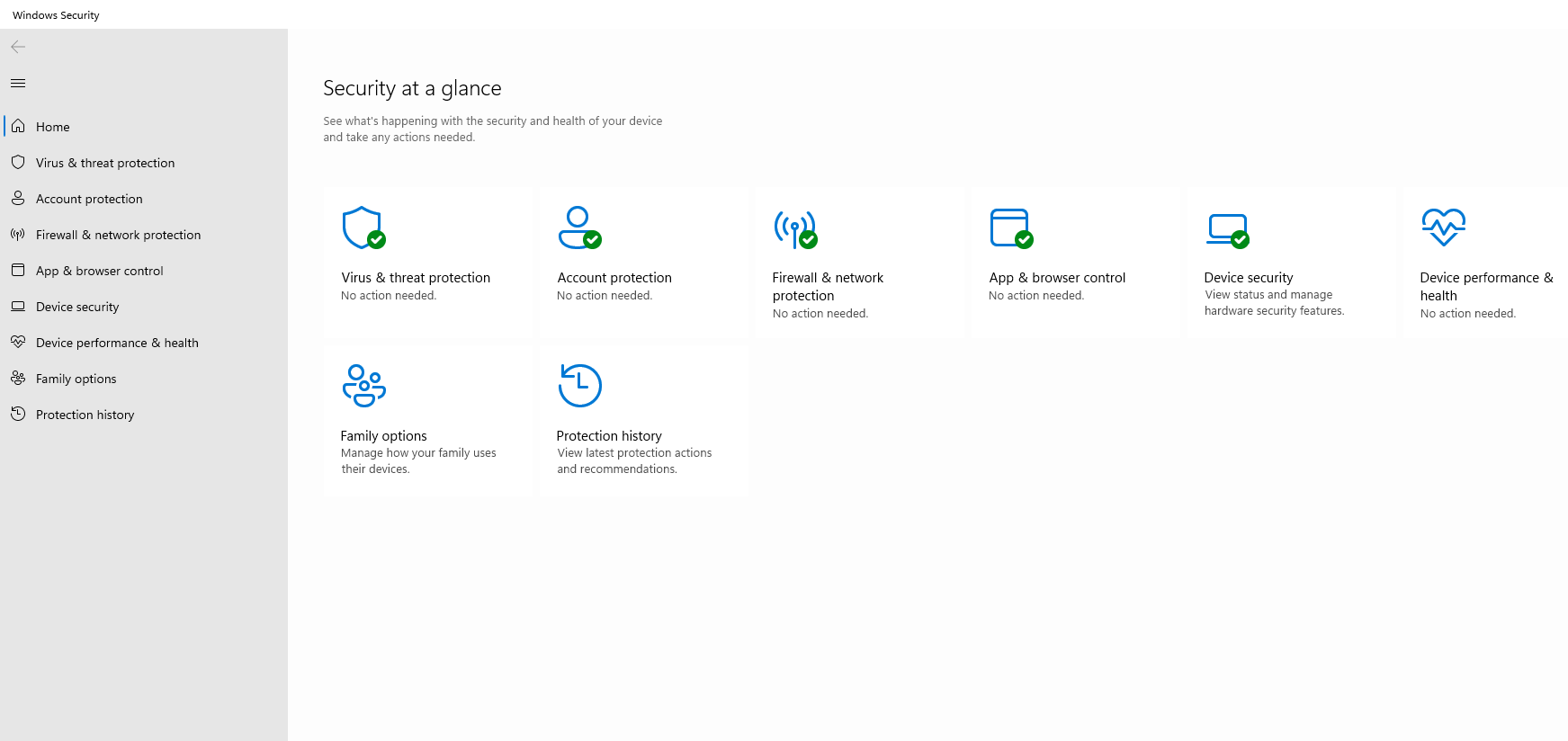





Comments 1