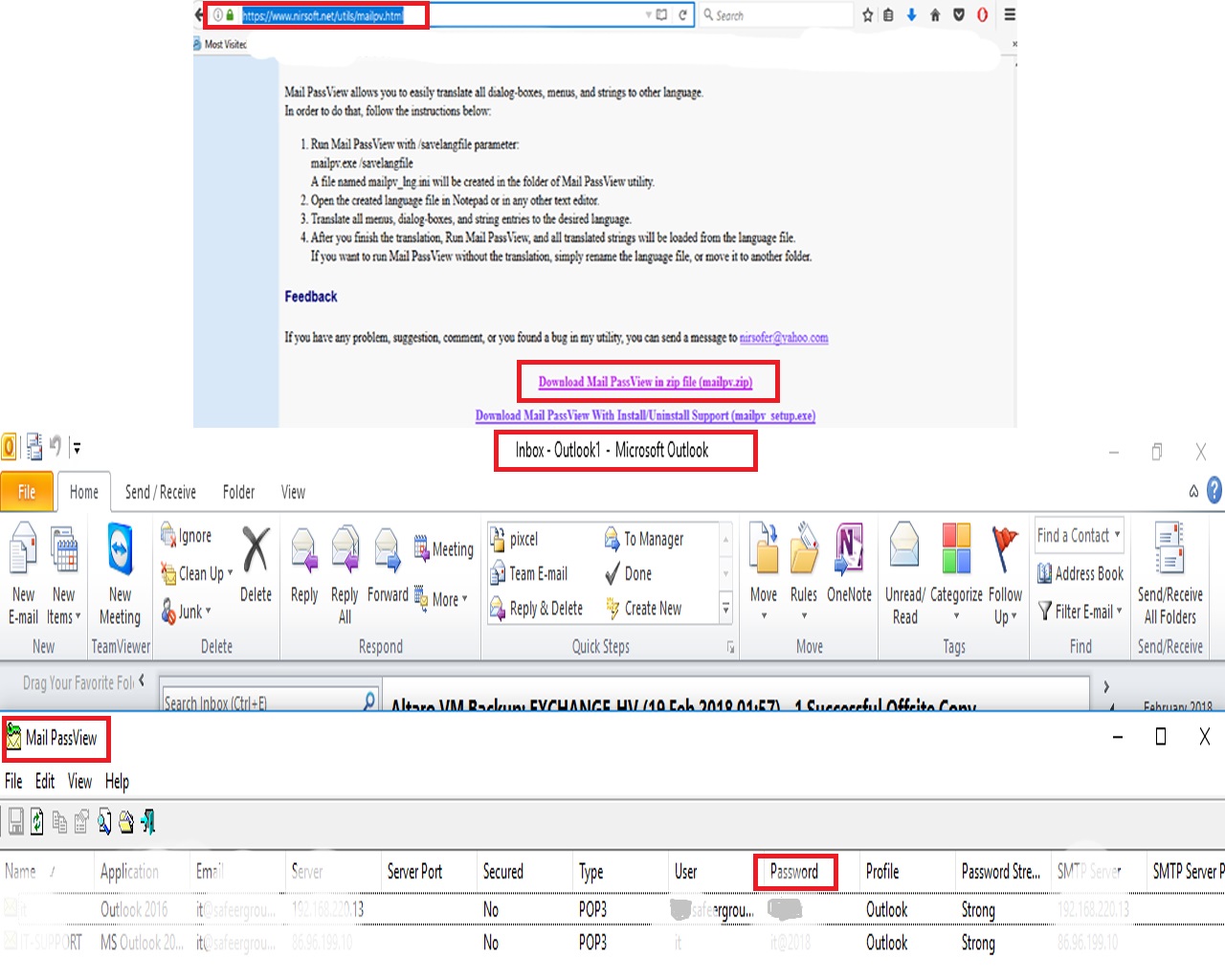Contents
Troubleshooting “PhpMyAdmin Access Denied” Error: Causes and Solutions
Introduction: PhpMyAdmin is a popular tool for managing MySQL databases through a web interface. However, encountering an “Access Denied” error while trying to access PhpMyAdmin can be frustrating. This article will guide you through the possible causes of this error and provide solutions to troubleshoot and fix it.
Note: The solutions provided here assume you have the necessary permissions and access to server configurations.
Common Causes of “Access Denied” Error:
- Incorrect Credentials: Entering incorrect MySQL username or password can lead to access denied issues.
- Incorrect Configuration: If PhpMyAdmin is not configured properly, it might result in access problems.
- Insufficient Privileges: If the MySQL user doesn’t have the necessary privileges, you might encounter the error.
- Firewall and IP Restrictions: Firewall rules or IP restrictions might block access to PhpMyAdmin.
Solutions to Fix “Access Denied” Error:
1. Check MySQL Credentials:
Double-check your MySQL username and password. Even a minor typo can result in an access denied error. Make sure you are using the correct credentials.
2. Verify Configuration:
- Open the
config.inc.phpfile in the PhpMyAdmin directory. - Ensure that the MySQL username and password are correctly configured in the file.
- Check the
hostparameter. It’s usually set to'localhost'.
3. Grant Sufficient Privileges:
- Log in to MySQL using a tool like MySQL command line or a MySQL client.
- Run the following command to grant necessary privileges to your MySQL user:
GRANT ALL PRIVILEGES ON *.* TO 'yourusername'@'localhost' IDENTIFIED BY 'yourpassword' WITH GRANT OPTION;
FLUSH PRIVILEGES;
Replace
'yourusername'and'yourpassword'with your MySQL username and password.
4. Check Firewall and IP Restrictions:
- Check your server’s firewall settings and ensure they are not blocking access to PhpMyAdmin’s port (usually 80 or 443).
- If you have IP-based restrictions, ensure that your IP is allowed to access PhpMyAdmin.
5. Clear Browser Cache:
Sometimes, cached data in your browser can cause issues. Clear your browser cache, cookies, and browsing history, and then try accessing PhpMyAdmin again.
6. Restart Services:
- Restart the MySQL server.
- Restart your web server (e.g., Apache or Nginx).
7. Reset PhpMyAdmin Password:
- Open the
config.inc.phpfile in the PhpMyAdmin directory. - Search for the
$cfg['Servers'][$i]['password']setting. - Change the password to your MySQL password and save the file.
8. Reinstall PhpMyAdmin:
If none of the above solutions work, consider reinstalling PhpMyAdmin. Back up any important configurations before doing so.
Conclusion:
Experiencing an “Access Denied” error in PhpMyAdmin can have various causes, ranging from incorrect credentials to configuration issues. By following the troubleshooting steps outlined in this article, you can identify the root cause of the error and implement the appropriate solution. Remember to double-check your configurations, grant necessary privileges, and ensure that your firewall and IP restrictions are properly set to resolve this issue and regain access to your MySQL databases through PhpMyAdmin.