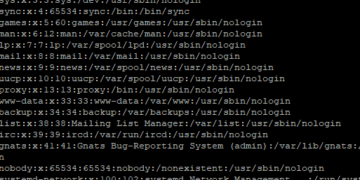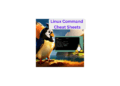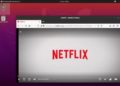Directories (or folders) are essential for organizing files and maintaining a structured file system on Linux.
However, there might come a time when you need to remove a directory either because it is no longer needed or
to free up disk space. Removing a directory can be a simple task, but it is crucial to exercise caution to
avoid accidental data loss. In this guide, we will walk you through the steps to safely remove a directory on
Linux.
Contents
Step 1: Navigate to the Parent Directory
Before you remove a directory, you must ensure that you are not currently inside the directory you want to
delete. Otherwise, you may encounter errors or unintentionally delete the wrong directory. Use the cd
(Change Directory) command to navigate to the parent directory of the directory you want to remove.
For example, if the directory you wish to delete is located at /home/user/documents/my_directory,
use the following command to navigate to its parent directory:
cd /home/user/documentsStep 2: Verify the Directory
Double-check that you are in the correct parent directory and the directory you want to remove exists. To verify
the presence of the target directory, you can use the ls (List) command. Running ls
without any options will display the contents of the current directory. Ensure that the directory you wish to
remove is listed.
lsStep 3: How to remove a directory on linux
To remove a directory on Linux, you will use the rmdir or rm command, depending on your
specific requirements.
Option 1: rmdir (For Empty Directories)
The rmdir command is used to remove empty directories. If the target directory is empty, this method
is safe and straightforward. Simply execute the following command:
rmdir <directory_name>Replace <directory_name> with the name of the directory you want to remove. For example, to
remove a directory named “my_directory,” run:
rmdir my_directoryOption 2: rm (For Non-Empty Directories)
If the directory contains files or other directories, you need to use the rm command with the
-r (recursive) option. This option ensures that the command removes all files and subdirectories
within the target directory before removing the directory itself.
CAUTION: Be extremely careful while using rm -r, as it permanently deletes files and
directories without any confirmation.
To remove a non-empty directory, run the following command:
rm -r <directory_name>Replace <directory_name> with the name of the directory you want to remove. For example, to
remove a directory named “my_directory” along with all its contents, run:
rm -r my_directoryStep 4: Confirm the Removal
After running the removal command, Linux may not prompt you for confirmation, especially if you use
rm -r. Therefore, it is essential to double-check that you are indeed removing the correct
directory. Once again, use the ls command to confirm that the target directory has been
removed.
lsConclusion
Removing a directory on Linux can be a straightforward task if you follow the steps correctly and carefully.
Always verify that you are in the right parent directory and that the directory you want to delete exists. Use
rmdir for empty directories and rm -r for directories with content. Remember, the
rm -r command irreversibly deletes files and directories, so use it with caution. Regularly backup
critical data to avoid permanent loss in case of accidental deletion. With these precautions in mind, you can
effectively manage your file system and keep it organized on Linux.