Today talk about how to fix keyboard is not working in windows 11 after the update and how you can
completely fix this.
How to Fix Keyboard Not Working in Windows 11
So let’s get started so first thing what you have to do, when you’re having this issue you just have to use your cursor and you just have to click over in the search.
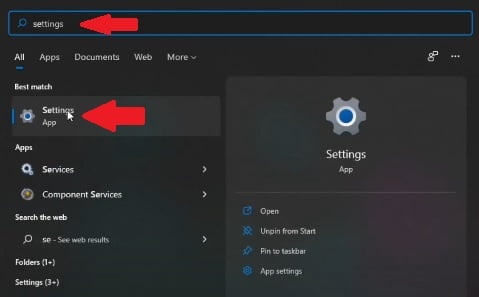
And from there you just have to go for settings click ok and from there you just have to go to
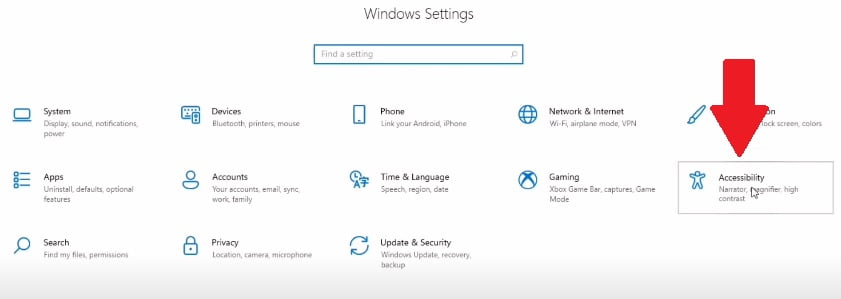
Accessibility and on the left side you just have to scroll down and click on keyboard and you just have to use the on screen keyboard.
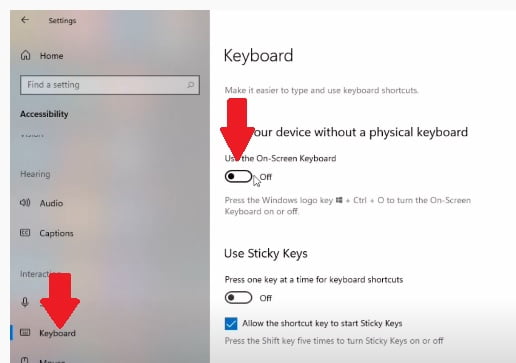
continue further once it is done you just have to close this up and you have to move to the instructions.
So we gonna try out some of the steps so the first one is you just go to in the search and you have to search for run command.
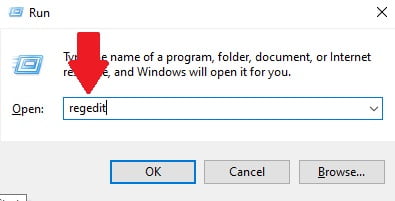
You have to search for run command and open regedit from here what you have to do go below path in your system.
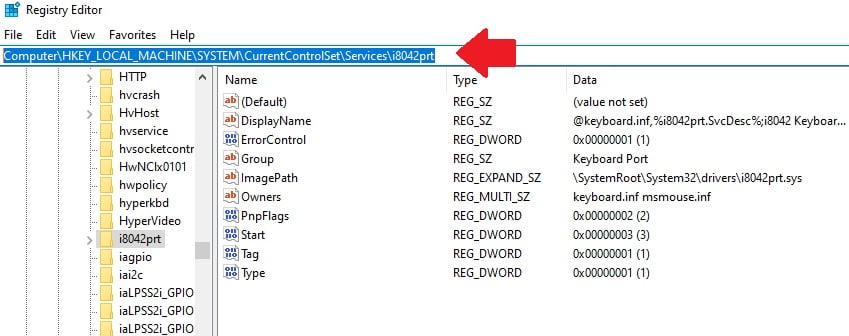
Computer\HKEY_LOCAL_MACHINE\SYSTEM\CurrentControlSet\Services\i8042prt
- Just open start file or right click and click modify and change value 3 to 1
click ok and finish. but before please make a backup right click and export i8042prt registry file.
Now next step open device manager.
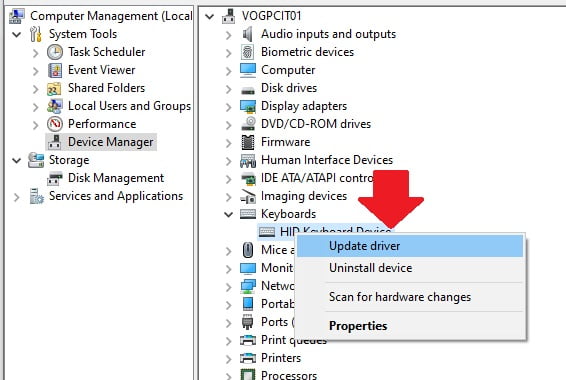
Click searches bar and type device manager double click on device manager after open it. Just click on keyboards then right click on keyboard device and update driver select automatically update.
Next open cmd just again click searches bar and type cmd and open it As a administrator.
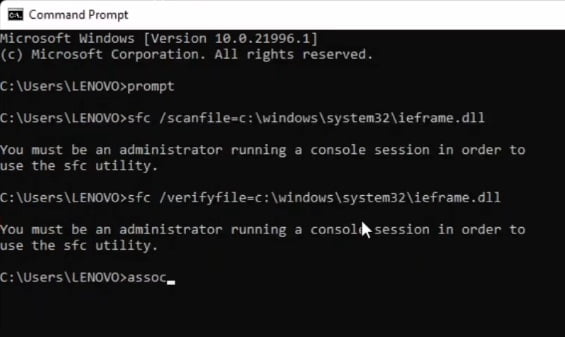 After just use one by one all below command it will take time some command but don’t warry all fine.
After just use one by one all below command it will take time some command but don’t warry all fine.prompt
sfc /scanfile=c:\windows\system32\ieframe.dll
sfc /verifyfile=c:\windows\system32\ieframe.dll
assoc
sfc /scannow
Then everything finish restart your computer. I hope all ok if you facing same issue just comment me.
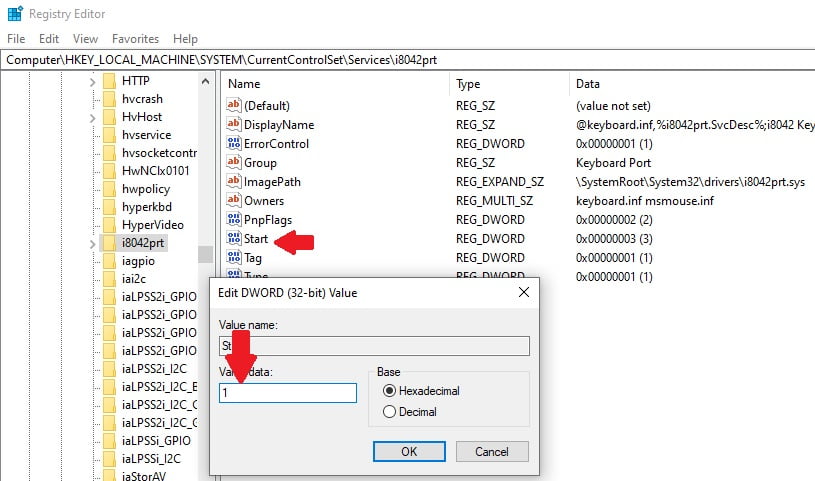





Still i am facing the same issue please rectify the issue as soon as possible.
Hi,
Please check below link.
https://www.youtube.com/watch?v=_6EIAdEEENU