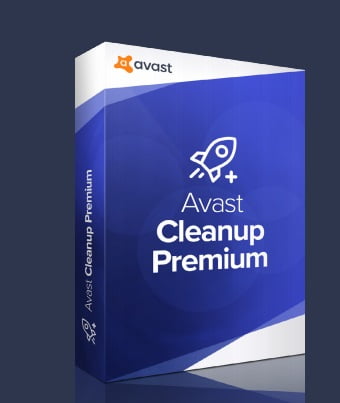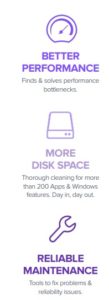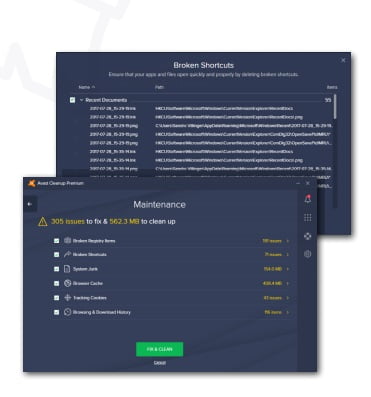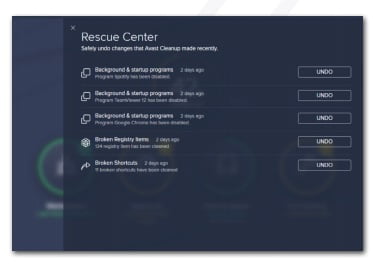Contents
Introduction Avast cleanup premium Tool
9 Facts & Numbers You Need to Know
With more than 90% of PCs worldwide older than three years, aging PCs and laptops are suffering more and more from slow-downs, crashes, and disks filling up with non-essential files. Even Windows 11 isn’t the cure for this degradation as it keeps on happening on brand-new machines, as well. Powered by AVG TuneUp technology and over 20 years of experience, Avast Cleanup Premium is a fully revamped product that helps speed up PCs, clean up, fix problems and customize PCs to your liking. We’ve designed Cleanup Premium to revitalize old PCs, but made sure that new PCs can be kept fresh from day one.
- MAINTAINS 6 KEY AREAS AUTOMATICALLY
Keeps track of and optimizes 6 key areas of your
PC, such as broken shortcuts, browser cache,
disk junk or tracking cookies. - NEW HISTORY MANAGER
Shows how much you’ve optimized, cleaned
and fixed total - PATENTED SLEEP MODE TECHNOLOGY
Breakthrough patented technology that
speeds up your PC by safely putting all
programs to sleep that slow it down, and
waking them up when you really need them. - CLEANS 200 APPS & FEATURES
Removes junk from over 200 applications
and Windows® features.
- ALL POPULAR BROWSERS PURGED
Removes browsing traces, such as tracking
cookies, cache files and more from top
browsers Chrome, Firefox, Edge, IE & more. - NEW DETECTS BLOATWARE FOR REMOVAL
Our cloud-based technology detects & removes
bloatware, such as toolbars, preinstalled trials
and more. With our 2018 release, it also detects
programs you haven’t used in ages. - DELIVERS AUTO ALERTS WITH EASY FIX
Detects & fixes common causes for PC problems,
like unsafe user account control settings or
outdated file lists. - FULLY RESTORE SETTINGS WITH RESCUE CENTRE
Not happy with a setting? Restore it using
Rescue Center. - DETACT & FIX COMMON CAUSES OF PC PROBLEMS
Alerts you automatically so you don’t have to
think about cleaning, fixing and speeding up.
Avast Cleanups notification system tells you about
problems as they occur – and lets you fix them in a
few clicks.
Avast Cleanup Premium for PC
PCs and laptops have made huge leaps in terms of performance, resources and disk space, but at the same time applications, web browsing and especially games are becoming more demanding.
On the other hand, with every day you use your PC, its performance, reliability and even lifespan will deteriorate as you install and use new software, browse the web, and update drivers. You will see some of the following symptoms:
Reduced performance
The lack of responsiveness when doing the
simplest tasks, such as opening Microsoft Explorer
windows or working in Microsoft Office. More
demanding applications like games or multimedia
editing tools also experience noticeable slow
down and overall heaviness in performance.
Crashes and freezes
Lack of maintenance also introduces reliability issues,
such as error messages and unexplained crashes.
Lack of disk space
With hard disks averaging between 256 GB (SSDs)
and 512 GB (for mechanical HDDs) in size, disk
space is still an issue.
“Bloatware” you don’t need
From day one, some PC and software makers
install trials, ads, toolbars and other programs
you rarely need and show annoying pop-ups
and impact performance.
We’re effectively targeting and eliminating the roots
of these systems – and fixing them for the user.
Enhanced to Speed, Clean & Fix PCs.
Our all-new Cleanup Premium is a complete overhaul of our previous offering with multiple features to speed up, clean up and fix PCs. The following chapter shows you the different product focus areas, how the features work and what’s going on behind the scenes.
There’s certainly something about a new computer:
The new screen just pops, the performance seems
incredible, battery life is great and most PCs or
laptops these days have become quite sleek
machines.
Fast forward to just a few weeks later and with all
your programs installed, files on board and settings
restored: In many cases, you’re already starting to
see a decline in many of the factors that make your
PC experience fun and productive.
Avast Cleanup was made from the ground up to
take care of your PC from day one, but also can
work hard to make your aging PC feel new again.
Our comprehensive range of 10+ tools include
Sleep Mode, Disk Cleaner and Software Cleanup
among the features that offer more speed, less
crashing, and more disk space for both novice and
experienced users.
We can run a routine maintenance just with one
click, optimizing startup, fixing problems and
cleaning your hard disk so you don’t have to.
To make your life easier, we’ve included an Action
Center to give you notifications in case there are
new programs slowing you down, new junk to clean
or more problems.
Maintenance – The 1-Click PC Wash
If users don’t have the time or deep knowledge to fine-tune their laptops or PCs, Avast Cleanup’s Maintenance feature comes to the rescue: It optimizes and cleans up daily clutter in all areas of the PC with just one click.
During a typical workday you browsed dozens of
sites, ran multiple programs and maybe even (un)
installed a few.
The result: you’ve accumulated hundreds of
Mebabytes of junk files, cookies or even adware in
just a few hours. Do you really want to hunt down
each one individually and delete it? No. Most users
can’t and even the absolute professionals who know
where to look, would need hours to clean up these
leftover files.
That’s why users, both novice and pros, should run
our 1-Click Maintenance every day
Maintenance – How Can I Use It ?
Simple: Just open Avast Cleanup Premium and click on the Maintenance button. You’ll soon be greeted with a detailed analysis.
Windows registry issues (“Registry Cleaner”)
According to Microsoft experts, fixing Registry errors is
a crucial part of daily maintenance: “Registry cleaners
have always been popular, but I never paid much
attention to them. I originally thought that there might
be valid reasons for their existence, but over time
changed my mind, only to recently recognize that
even today they can help maintain Registry hygiene.”
As the Registry plays a critical role of any Windows®
operating system, Registry issues likely result in
program crashes and error messages. The following
Registry-related issues tend to occur frequently:
Windows, Programs & Browsing Cache Files
Windows® and its programs produce an enormous
amount of data residue. Both the operating system as
well its programs continuously generate logs in the
background, create history lists, and store temporary
files. See more in chapter 4 (“Disk Cleaner”) and
chapter 5 (“Browser Cleaner”).
Sleep Mode (& Startup Manager) – Patented Optimization
Ever wondered why PCs get slower over time? It’s rarely due to hardware wear and tear, but rather caused by the amount of programs you install and use.
Obviously, the solution can’t be to simply delete them all. After all, you’ve installed and are using them for
a reason. This is where our patented Sleep Mode, powered by its “Program On Demand”-Technology comes in.
Many programs you install, such as iTunes, Skype or Adobe Reader come with so called background processes, Windows services, startup items and scheduled tasks. These program components are often still active even when the corresponding program isn’t being used. For example, even when iTunes isn’t running, it’s running many background tasks. This causes…
- RAM to be tied down
- Constant usage of CPU resources
- Increase in in hard disk activities
- And increase in PC/notebook power consumption
- Annoying info messages and splash screens (e.g. during Windows® startup) to appear
Sleep Mode- solves this problem once and for all. It also combines the power of a startup manager, allowing you to turn off unnecessary programs that run automatically when you turn on your PC.
How does it work?
Sleep Mode speeds up your PC by stopping programs (and their program components mentioned above) that you rarely use from quietly draining processor power, such as instant messaging tools, screen capture utilities or driver control panels. And you don’t need to worry about losing access to the programs you love; Automatic Start-Stop Mode allows any programs that you have put to sleep to be reactivated in a single click. When you have finished using them, they are automatically deactivated again.
How can I find it?
Go to our Speed Up section and click on Background features & programs. Sleep Mode shows a list of all the applications that are draining your PC’s performance. The list shows which applications are draining the most power and with one click, you can select the ones you want to put to sleep. You also have the option to put apps on an ‘Ignore’ list, which is useful for those programs you really want to keep running in the background, such as remote assistance tools or power management apps for laptops.
Turning off all other programs running in the background will reduce performance and battery draining; and whenever you need a certain program, Avast Cleanup will turn it back on again as soon as you access it.
Disk Cleaner – Spring-Cleaning, All Year Round
Despite hard disks coming down in price immensely, every user faces the dilemma at one point: the disk fills up and you can’t store anything anymore.
Now, before you go about deleting things that are precious to you, use our Disk Cleaner. Windows® and its programs produce an enormous amount of data residue. They generate logs in the background, create history lists, and store temporary files en masse. We’re not talking some megabytes here, we’re talking often dozens of gigabytes of, resulting in:
- Installation problems: If data residue is left behind after numerous installations, this can block future setups.
- Crashes: Many programs (and even the Windows® system) forget to delete temporary files after using them, which can lead to stability issues.
- Insufficient disk space: PCs can become quite unstable and slow when the device is running out of disk space… and of course and most importantly: You can’t store your new and favorite files anymore! This isn’t just a one time thing. It happens every day and with almost every action you perform.
How does it work Avast Cleanup Premium
These problems can be solved by Avast Cleanup’s Disk Cleaner which is run automatically and cleans up the following types of files:
- Lost clusters: Repair programs (such as Microsoft®’s own Check Disk), search for lost blocks of data (clusters) on the hard disk and store these as files. However, it’s generally not possible to reconstruct usable data from these files.
- Leftover installation files: Residue from MSI (Microsoft® Installer) installations. Many programs make use of the MSI installation routinely but often leave behind traces afterwards.
- Windows® error reporting: When programs crash, Windows® creates a report that contains not only information on the error that caused the crash, but also personal user information (e.g. files that were open in the program that crashed).
- Temporary system files: Many programs and Windows® functions create files for interim storage (e.g. TMP files) that are required for program execution. Programs often “forget” to delete these temporary files later and sometimes leave behind personal user information.
Disk Cleaner – Spring-Cleaning, All Year Round
Our Disk Cleaner includes significant cleaning definitions to help remove wasteful files of more than 200 programs.
Here are just some of the highlights of what Disk Cleaner cleans:
- Steam Cleanup: When a game is downloaded via Steam, it downloads files like DirectX, C++ redistributables and other files necessary for the game you launch. But once you launch it, these files remain. In this release, we’re now detecting even more of these wasteful files hidden in all Steam and game folders.
- Windows® 10 apps: We’re cleaning temporary files, caches, log files, and leftover cookies from all built-in apps in Windows 8 and Windows 10.
- Windows Upgrade files: All leftover files from when a user has upgraded to a newer version, such as Windows 10 Creators Update. These files can be several gigabyte in size. This also includes all future in place upgrades for Windows 10 and onwards.
- Skype: Cache files, temp files and backup installation files from Skype.
- All Cyberlink® products: Leftover log files, temp files, trace files and also backup installer files from more than 25 Cyberlink products, such as Cyberlink® PowerDVD.
- NVIDIA and Intel software: Leftover data that is created by installing and running Intel and NVIDIA drivers.
Avast Browser Cleaner – Clear Your Traces
Just by scrolling down your Facebook feed, you’ll accumulate hundreds of temporary browsing files, cookies, logs and more. Just imagine how much a month worth of browsing amounts to!
All this leftover data, when not deleted, isn’t just a privacy risk but also occupies precious disk space and may even lead to problems when running your browser.
How does it work?
Browser Cleaner cleans up online traces and temporary data from over 25 browsers, including Internet Explorer®, Chrome™, and Firefox®. It helps protect your privacy by removing leftover data that browsers can’t delete by themselves, such as Adobe Flash® Cookies, and optimizes the browser database to troubleshoot and speed up the browser.
How can I use it?
Go to Free Space and hit the Browser Data button. Select the type of data you want to delete from your browser and hit the Clean Now button.
Software Cleanup – Bloatware Be Gone
Our improved Software Cleanup detects adware, trials, toolbars or other preinstalled “junkware” and now even shows you programs you haven’t used in ages.
Unnecessary programs can take up space and cause performance issues, but thanks to Avast Cleanup Premium, you can get rid of them.
How does it work?
Software Cleanup (SWCU) helps you remove programs you really don’t need on your PC. Experts use various terms to determine different kinds of these junk programs:
- Crapware/Bloatware/Junkware: Unwanted software that mostly comes pre-installed with personal computers. This may account for up to 45% of pre-installed software on a new PC. The term also applies to programs and data that are left behind even after you’ve uninstalled these unwanted pieces of software.
- Grayware: Unwanted programs that slow down PCs and cause security risks.
- SWCU lists all installed software and provides a
cloud-based rating of programs, which is based
on blacklists/whitelists, heuristic algorithms, Avast’s
Recommmendation Engine and also user ratings.
This helps users decide what to remove and what
to keep on their PC.
How can I use it?
Go to Speed Up and look for Unnecessary Programs. Here you will find a list of apps you really don’t need. If you’re not sure about a certain program, click on MOVE TO TRASH which puts the program in a sort of quarantine, where it doesn’t drain your resources anymore. Once you’re sure you no longer need it, you can safely permanently remove it.
To the Rescue – Rescue Center Avast Cleanup Premium
Not happy with a certain setting? Our Rescue Center allows you to undo almost all optimizations you’ve performed with Avast Cleanup Premium.
With the exception of files you’ve deleted using Disk Cleaner, Browser Cleaner, and Software Cleanup, you can undo all optimization steps such as problems you’ve fixed or programs put to sleep.
How can I use it?
Go to Avast Cleanup Premium and click on the little rescue icon on the right. Here you will see a list of all optimization settings you can restore with just a click:
How can I get Avast Cleanup Premium?
You can download a trial or purchase the product from avast website. Reviewers licenses are available from your local press contact.
Best Antivirus According To Reddit
Top 10 Anti Virus For Android 2021