Using voicemail is very helpful for you, so you must know how to set up voicemail on your iPhone 11. Through it, you will delete, organize and play your voicemails from the handy menu. This application will send you some information with voice form while you are busy or cannot answer the telephone. Setting up voicemail on your Apple iPhone 11 is simple. Here’s a guide on how to set up voicemail on iPhone 11.
Steps to Set Up Voicemail on iPhone 11 with Simple Steps
- The first step, you should go to the Phone app that located in the bottom of the iPhone home screen and then choose it. On the bottom side, you will see the voicemail icon that placed in the corner.
- Select it to open the voicemail.
- In the screen of the voicemail, you will see an empty space complete with the button to Set up now in the center of the screen.
- When you see a notice now you have a choice, select it.
- If you ever use iPhone voicemail and sign in before, you can write down the old password into it and access the old voicemails automatically.
- But if you never use the voicemail before, you must make a password and re-enter it.
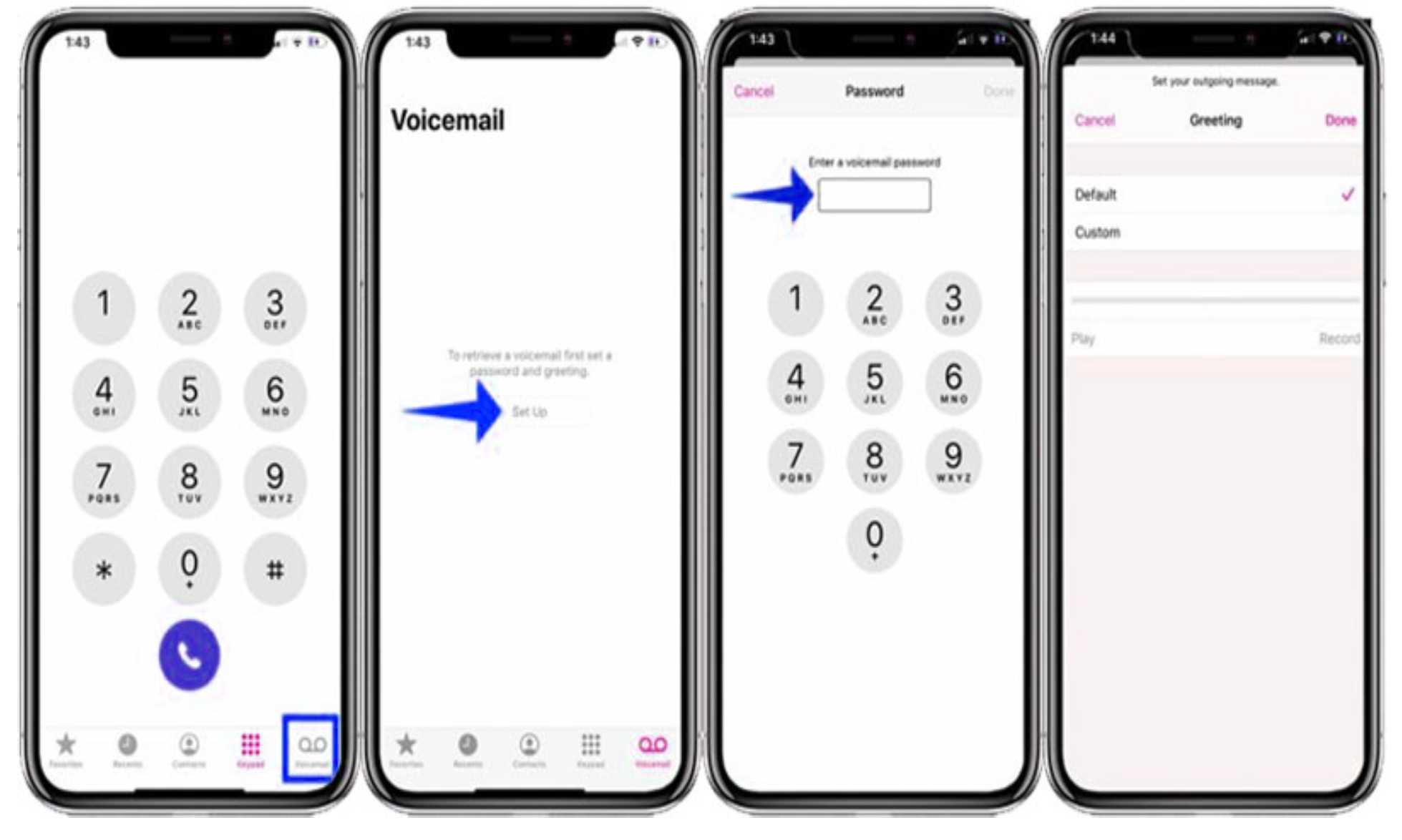
- When the process is finished, choose “Done”.
- After that, your phone will show the Greeting screen. If you don’t want to see it and in a rush to the next step. Then, you can choose Default and then Done to skip the previous step.
- But if you have a willingness to personalize your greeting, you should select Record menu to record the greeting and also Play to repeat it back.
- When you really like it, select Done.
- Well, now you officially have a voicemail in your iPhone complete with the setup.
Set up voicemail on iPhone 11 is not a difficult thing, so you must have it. Through it, you will share voicemails with AirDrop. You can save them as an audio memo to save on space, mail them to others, and more. Let’s enjoy it and personalize it as you wish to get comfortable using the voicemail system.
Each carrier has a different method for setting up voicemail, and we’ve provided a brief description of how to do it (and where to find instructions) where applicable below.
AT&T: If you’re an AT&T customer, you have the option of creating your own basic voicemail. You’ll need to press and hold the 1 key down while you’re on your phone. AT&T will then ask you to set up your greeting via voice prompts.
Sprint: Sprint has its own basic voicemail for you to set up. In order to get there, you’ll need to press and hold the 1 button and create a four-to-ten digit passcode to access your voicemail. You’ll then need to follow the voice prompts to set it up.
T-Mobile: T-Mobile has a similar story to tell as Verizon. Instead of allowing you to set up a specific basic voicemail, it instead directs you to Apple to set up Visual Voicemail.
Option II: How to set up voicemail on iphone 11
Set up Visual Voicemail
If your carrier supports Visual Voicemail, you can set it up with these steps:
- Go to the Phone app, then tap the Voicemail tab.
- Tap Set Up Now.
- Create a voicemail password, then tap Done.
- Enter your password again to confirm it, then tap Done.
- Select Custom or Default. If you choose Custom, you can record a new greeting.
- Tap Save.
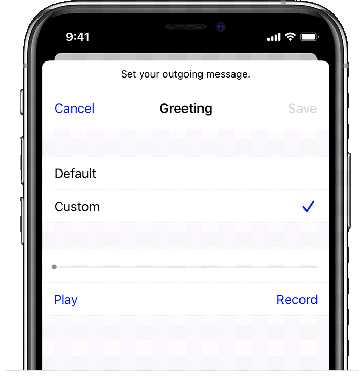
Transfer your existing Voicemail
To transfer your existing voicemail, follow these steps:
- Go to the Phone app, then tap the Voicemail tab.
- Tap Set Up Now.
- Enter your password,* then tap done.
- Record a custom greeting or use the default greeting, then tap Save.
* If you forget your voicemail password, there’s no way to reset it from your iPhone. You need to contact your carrier to reset your password. If you insert a new SIM card, you might lose the voicemails that you saved on your iPhone.
Get help with Visual Voicemail
If you can’t set up Visual Voicemail, contact your carrier to make sure that your plan supports the feature.
If you need help, try these steps. Check your Visual Voicemail after each step:
- Make sure that you have the latest version of iOS.
- Check for a carrier-bundle update: Go to Settings > General > About. If an update is available, a message will ask you to update.
- To check your cellular network connection, try to call someone.
- Make sure that you set up your voicemail. To check, dial your own phone number from your iPhone and leave yourself a message.
- Call your iPhone from another phone and try to leave yourself a voicemail.
- Go to the keypad and press and hold on the 1, or press the Call Voicemail button. This dials voicemail. Check if you have any missed messages.
- On the Voicemail screen, tap Greeting. Then change your greeting to either custom or default.
- If you have more than one cellular plan on your iPhone, try switching to the other plan. Call the first number and try to leave a message.
- Go to Settings > General > Reset and tap Reset Network Settings.
- If you still need help, contact your carrier.
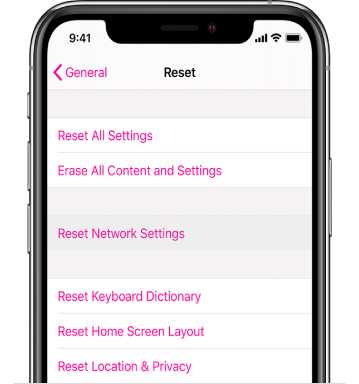
CONFIGURE EMAIL ACCOUNTS ON APPLE DEVICES
EXECUTION
- Tap Settings
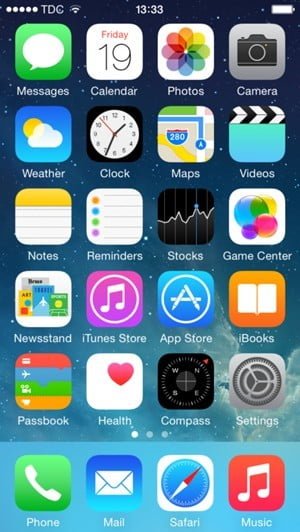
- Move down and tap Accounts & Passwords.
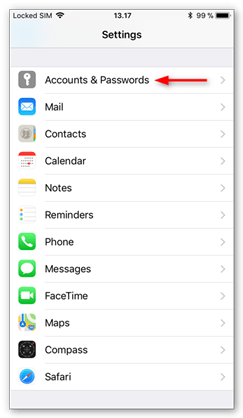
- Tap Add Account.
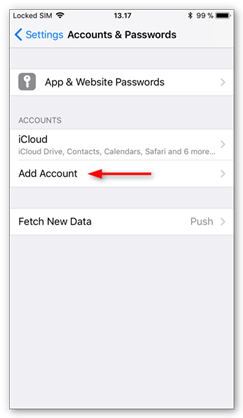
- Tap Other.
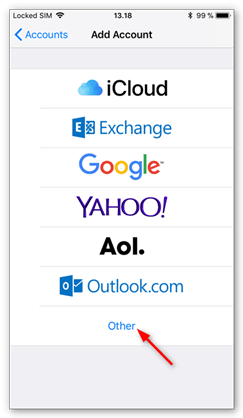
- Select Add Mail Account.
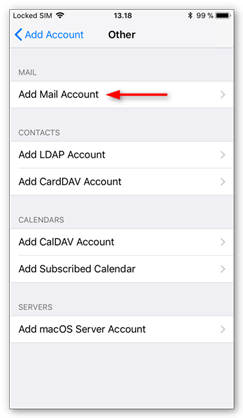
- Enter your Name, Email e.g. hello@example.com, example.com being your domain (wagabonepets.com) and Password.
- Enter a Description e.g. hello@ithelpsupport.com and Tap Next.
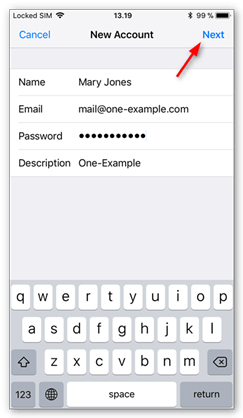
- Select IMAP and fill the following information in the Incoming Mail Server section:
- Host Name: mail.ithelpsupport.com
- User name: hello@ithelpsupport.com
- Password: password given
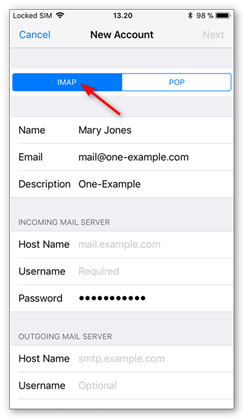
- Fill the following information in the Outgoing Mail Server section:
- Host Name: mail.ithelpsupport.com
- User name: hello@ithelpsupport.com
- Password: password given
Please note that even though the field says Optional you need to fill it out.
Once done, Tap Next.
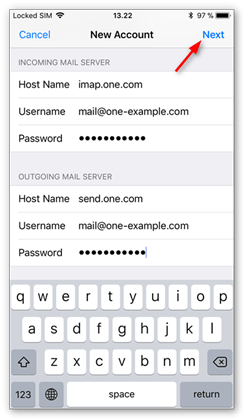
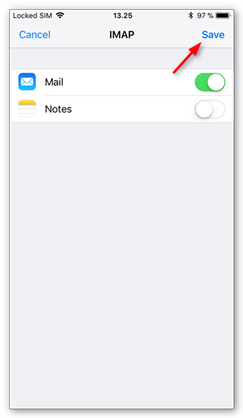
- Click Save.




