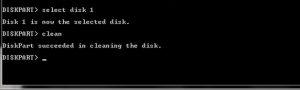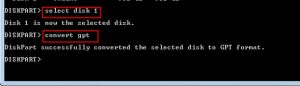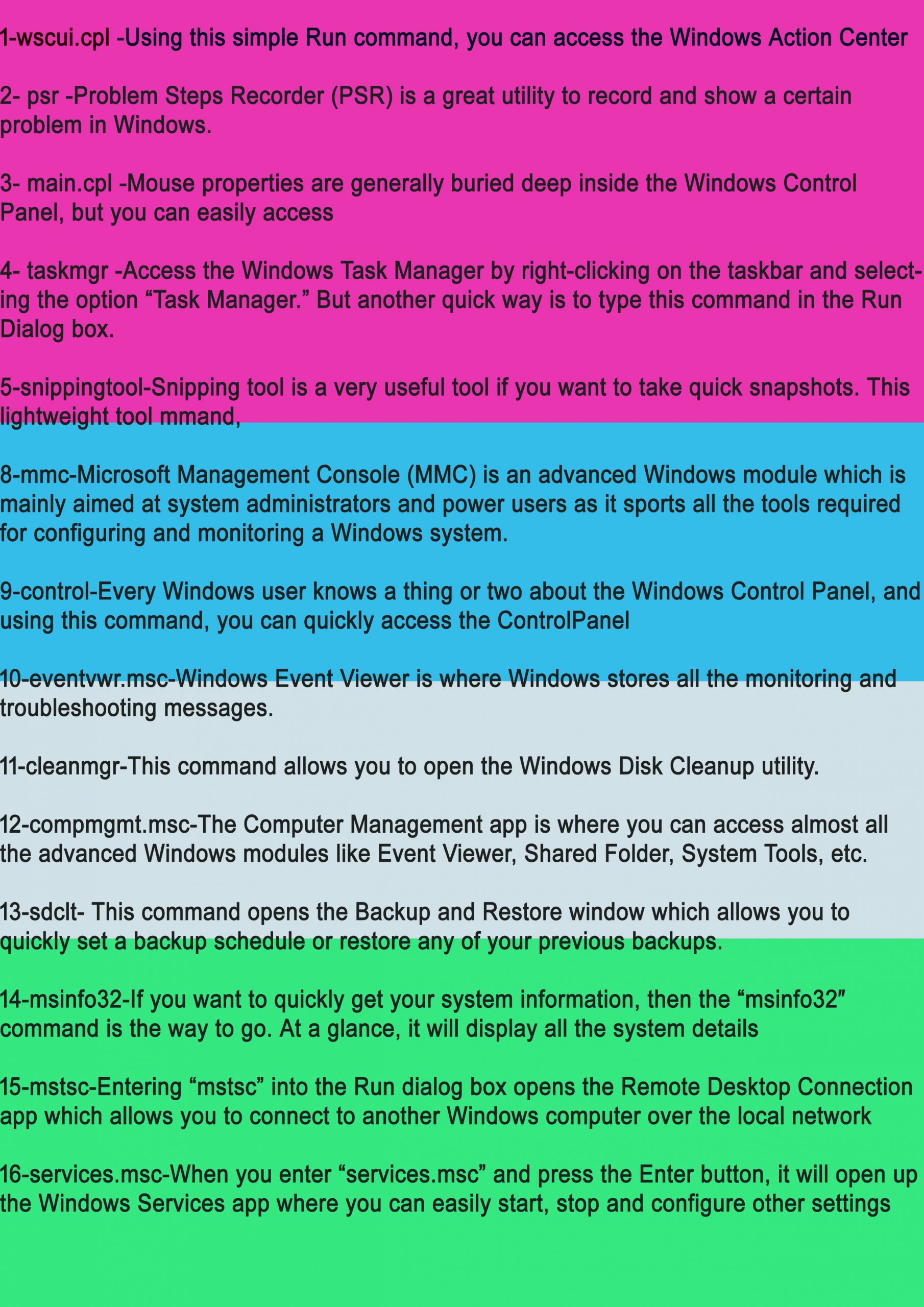(I) First of all on that screen you need to press the button SHIFT+F10. Command prompt will appear and there you need to type Diskpart and then press enter
(II) Now you need to type list disk and then need to press Enter
(III) And you need to locate the hard drive by size. And there will be a number next to it, (0 or 1 usually).Now there you need to type disk $ where $ is a number of the disk on which you want to install the Windows.
(IV) now there you need to type clean and press Enter. And there you will see the successful option there.
(V) Now their type converts gpt and then press Enter. The process will start and soon gpt will get a convert.
(VI) Now go back to the installation screen and again try to install the OS on the drive that you have fixed in the command prompt. And now you will see installation process will start and soon