Hello, friends today I will teach you how to view saved passwords chrome android phone. Chrome is the most used by Google Chrome to use the Internet. Because it is a Google product and we can trust it blindly. Whenever we sign in on a website. At that time a pop-up message comes in to save the password in Google Chrome. We make him laugh. Why would Angle repeatedly type the password and after saving the password in Google Chrome browser, we neither write that password anywhere and do not save it in any file? Because we have saved the password in Chrome.
Now whenever we login, we do not need a password. But the problem comes when we login in another browser. Because many people forget the password after saving password in Chrome. Now comes how to view saved passwords chrome android.
To view the saved passwords in Google Chrome android mobile, I will tell you the top 3 methods and hope you will like it. First of all, know whether to save a password in Google Chrome or not. I think it’s not good. Because if you assume that your email id has been hacked, you can think that the website where you saved your password can be hacked. If I talk to me, I may save the password in a file and whenever I need the password, then I open it and see it. Some friends now go ahead and know how to view the saved passwords in Chrome browser android.
Method 1: How to view saved passwords chrome android phone
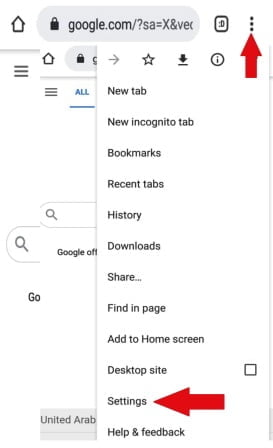
Step 1. First of all, open the Chrome browser in your mobile.
Step 2. Click on the 3 dots on the right side.
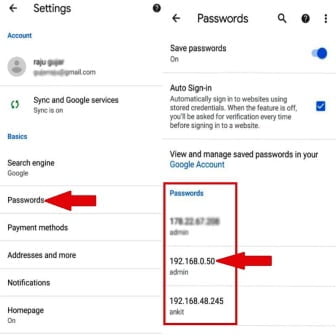
Step 3. Click on Next Settings.
Step 4. Now click on passwords.
Step 5. A list of saved passwords will be shown in Google Chrome in front of you.
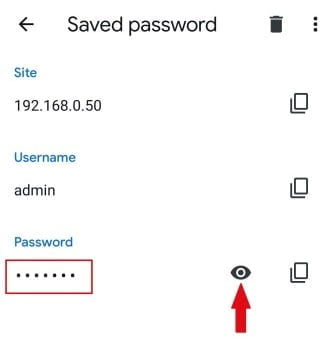
Step 6. To see the password of any website, click on the show password icon and your password will appear.
Method 2. How to view password from Google
Step 1. First of all search by typing Google password in your browser.
Step 2. Now click on the link containing Google password. As you can see in the images below.
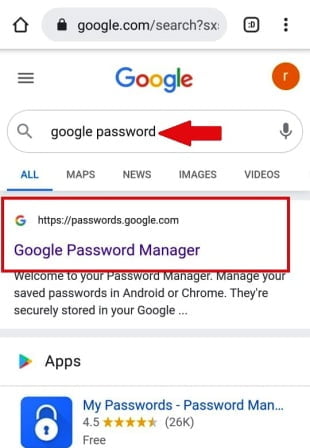
Step 3. Now type your email id and password and click on the Next button.
Step 4. After clicking on the Next button, the list of saved passwords will be shown in front of you. To see the password of any website, click on the show password icon and your password will appear.



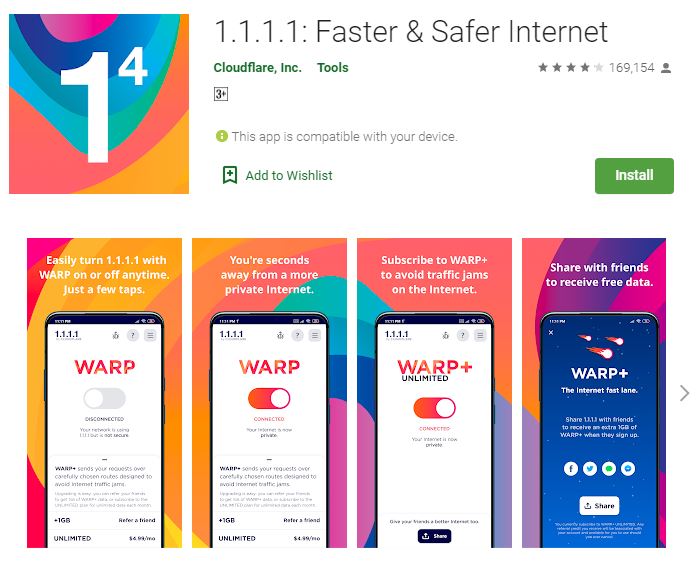

Comments 1