Today i will teach you how to change the WiFi password in your router maximum same settings all models routers only a few options different you can easily change any router password. But if you are using through wifi connection, so first connect that network. Or if you using LAN are connection so better, use the DHCP IP range or put the same range of the default IP address of your router EX. Router IP 192.168.1.1 so i put in my PC, 192.168.1.10, and use getaway 192.168.1.1 After save.
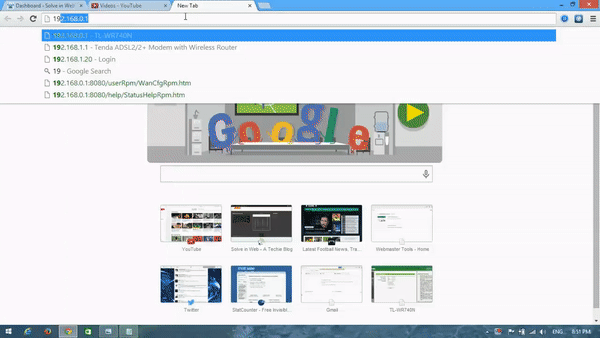
How to change your router WiFi password then follow this step-by-step guide.
Contents
How To Change NETGEAR Wifi Password
- Open your router setup page using the default IP address of router – (192.168.1.1 Or 192.168.0.1– routerlogin.net)
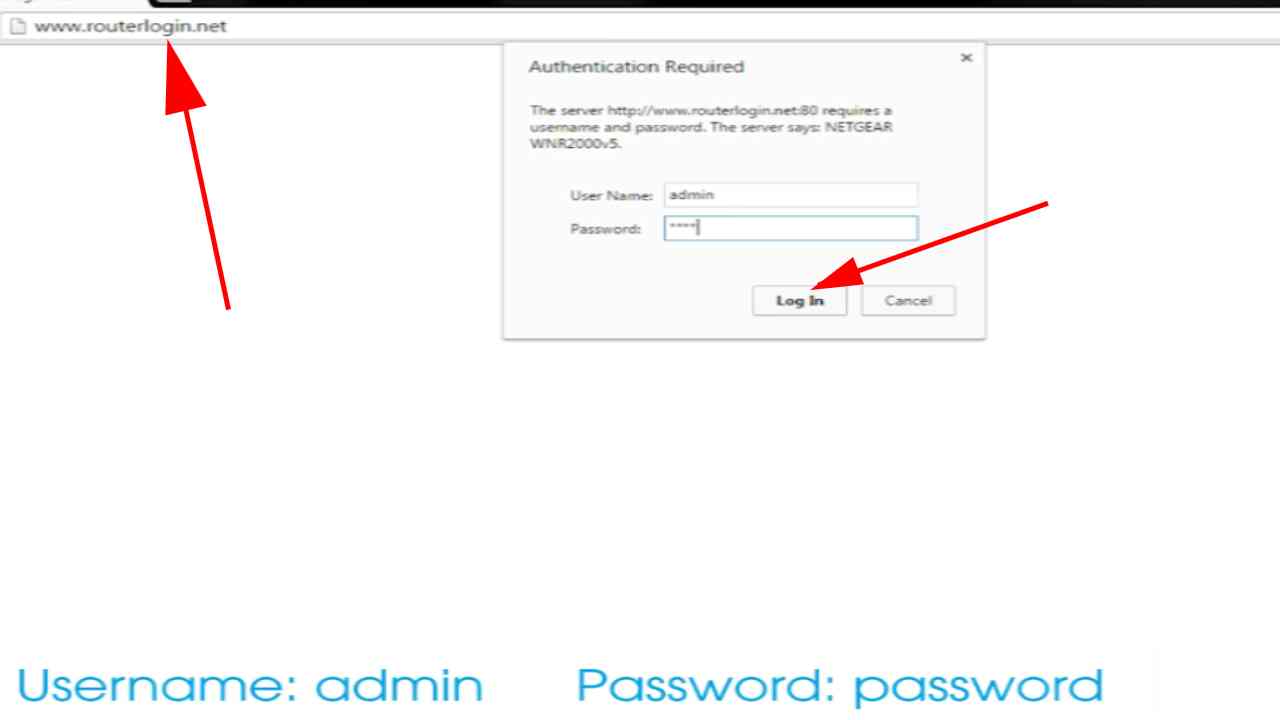
- For login, enter the default username and password. admin/password (password is password)
- Go to Wireless ➜ Security Options ➜ Select WPA2-PSK ➜ Now enter your preferred password in Passphrase.
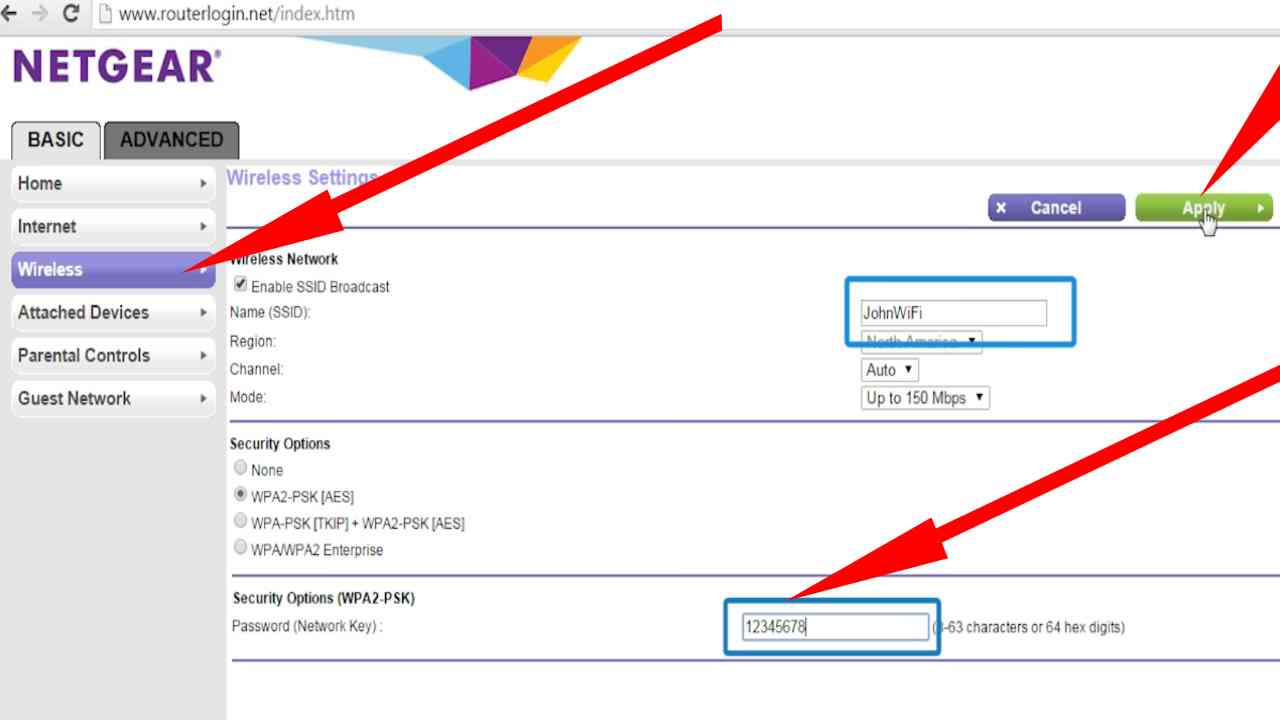
- Apply changes and reboot your router for changes to effect.
How To Change D-Link Wifi Password
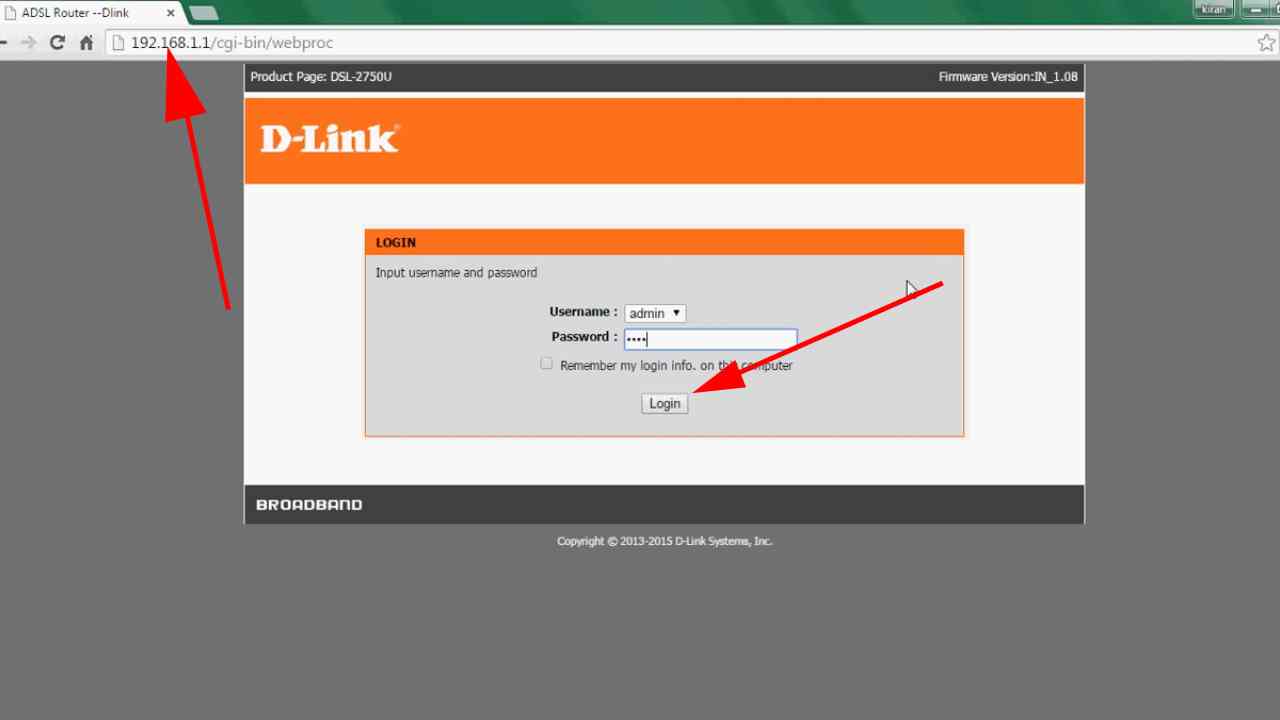
- Login to your router settings page on the web via default IP Address – 192.168.1.1 / 192.168.0.1. (some time IP address not correct depend on router model just google type your router model what is default IP)
- Input your username and password ( admin/admin).
- Go to Wireless➜ Wireless Security ➜ Security Mode set to WPA2 only ➜ Pre-Shared Key: enter your preferred password.
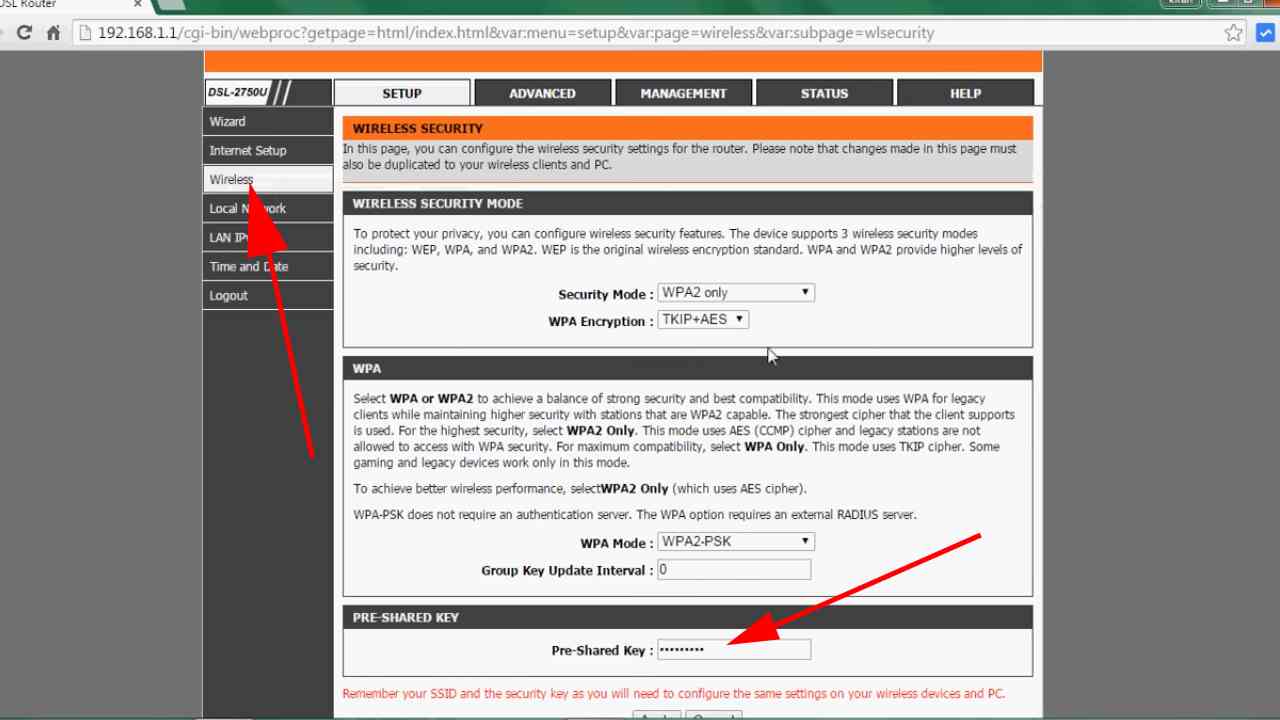
- Apply the change > restart your router and, the new password will apply.
How To Change TP-Link Wifi Password
- Login to Router admin panel using its default IP Address – 192.168.0.1 / 192.168.1.1.
- Enter the default username and password (admin/admin).
- Navigate to Wireless ➜ Wireless Security ➜ WPA/WPA2 – Personal (Recommended) ➜ Password.
- Enter your preferred password and Save the change.
How To Change Cisco Wifi Password
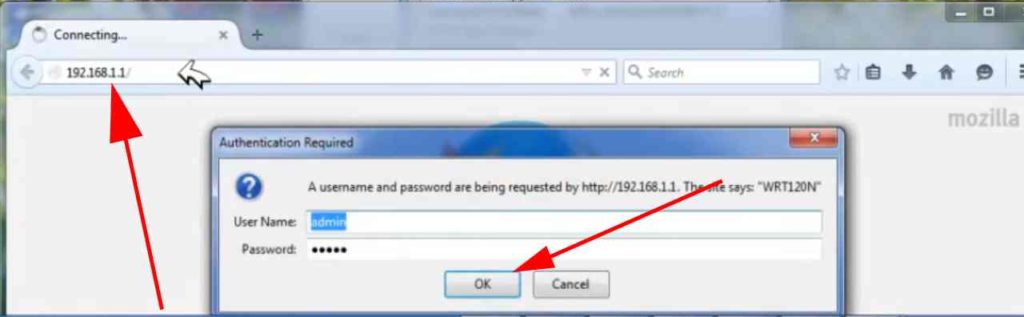
- Open your router setup page in the web browser using its default IP address- (192.168. 1.1 or 192.168. 1.254) Enter your default user name and password (admin/admin)
2. Go to Wireless ➜ Wireless Security➜ Select WPA2-PSK [AES] ➜ Now enter your preferred password in Passphrase.
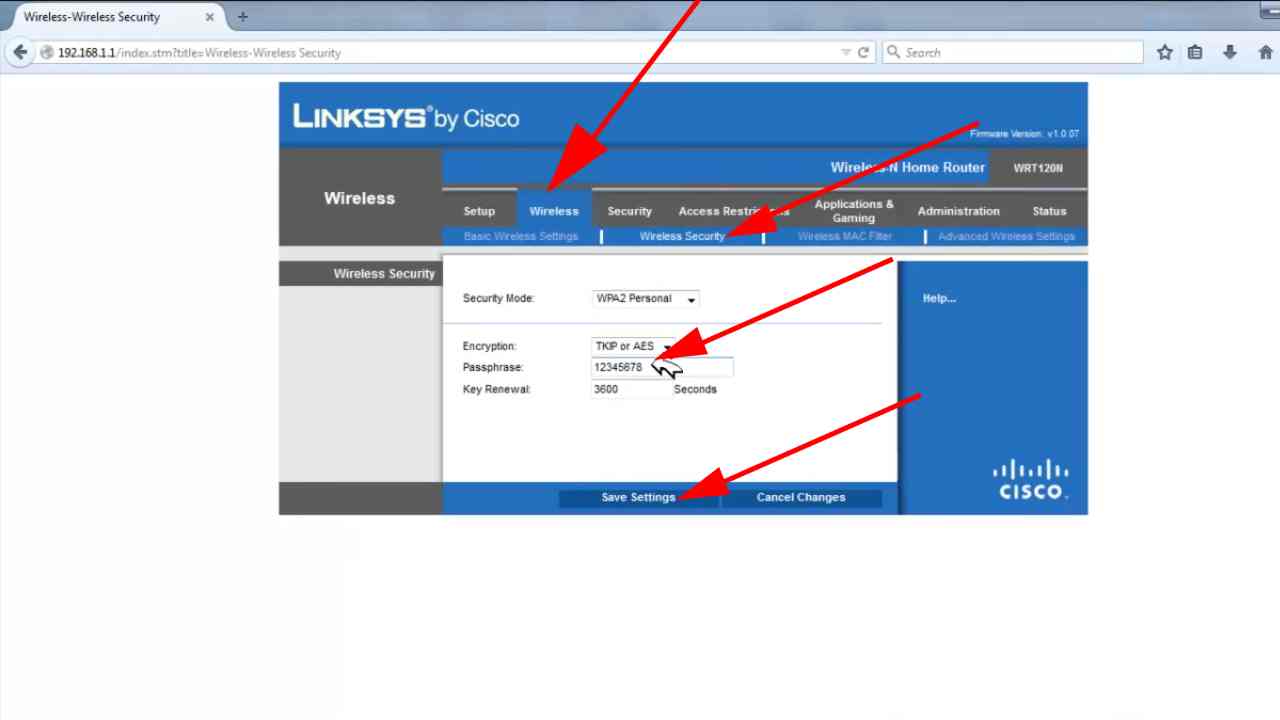
After that save the setting ➜ Apply and reboot your WiFi now your password changed.



