Contents
Do you know how to change Facebook password?
Hello, today i will share with you how to change Facebook password. As you all know that Facebook is a popular social networking site which provides us the facility to connect with each other through the internet. That means we can talk to each other on Facebook through the internet and can make new friends.
How to change facebook password
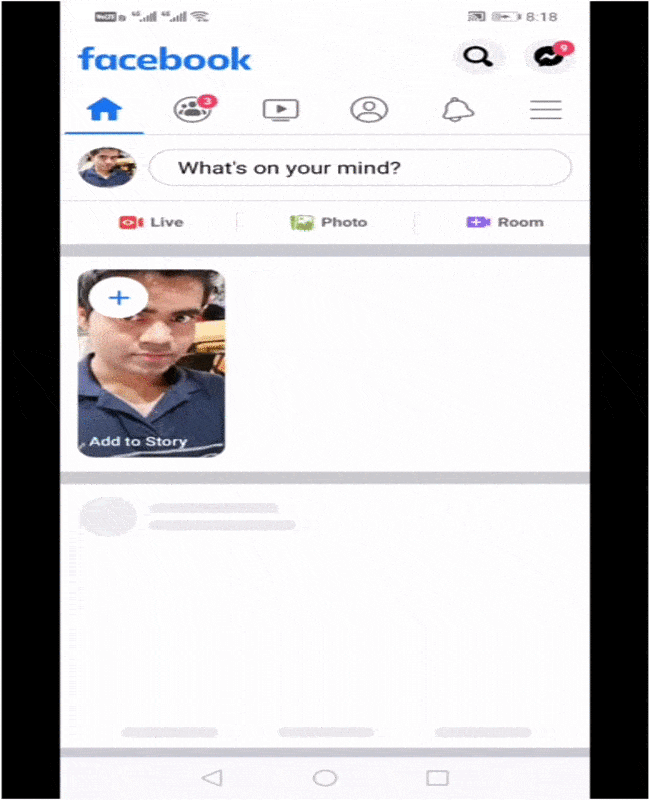
It happens very often that if someone sees our Facebook password. We are afraid that they may not use our Facebook account incorrectly. So we have to change our Facebook password.
Sometimes it happens that people start to hack Facebook account. Well, the security of Facebook is very good. Your Facebook account may not be hacked, but still you are afraid that you may not get hacked for Facebook account. Password should be changed on time.
In this article, we will teach you how to change the Facebook password. On your mobile and computer. Because nowadays people mostly use mobile and some people use a laptop too, through this post, you can change your Facebook password on both devices.
First of we will tell you about the password, how the password should be use.
How to create a good password
Some people do not know how to create a good password that cannot be easily hacked or easily guessed. So let’s see how to create a password?
1-The password must be at least 8 characters.
2- Any account’s password must have at least one special symbol (@, #,%, &, *).
3- Do not create a password related to your name, not use the date of birth in your password.
4– Do not use simple digit like 1 2 3
How to change Facebook password in Mobile
If you are a mobile user follow the steps given below and change your Facebook password with the help of the mobile device.
First step: First of all, log in your Facebook in any web-browser or apps on your mobile device.
Second step: Now after that click on the three-line symbol at the top corner in the top right side which means the right side. And click on Setting.
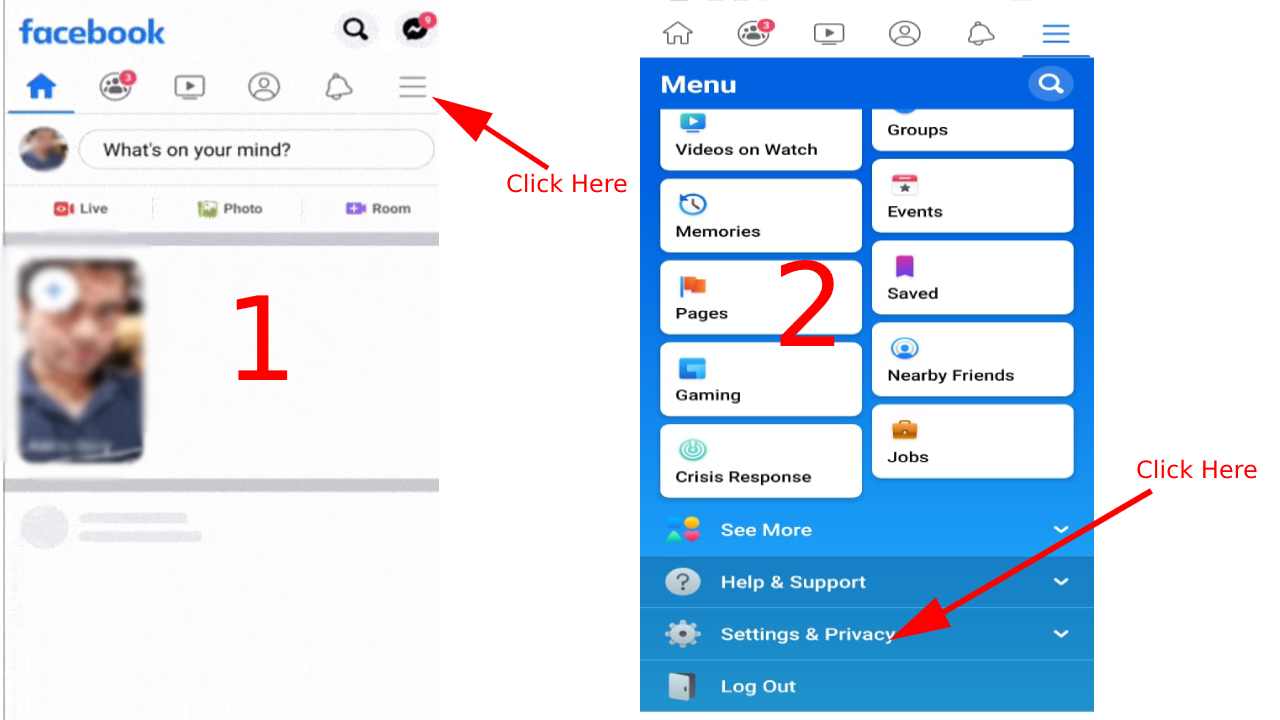
Third Step: Now after that, a new page will open in which click on Account Setting. And then click on Security and Login.
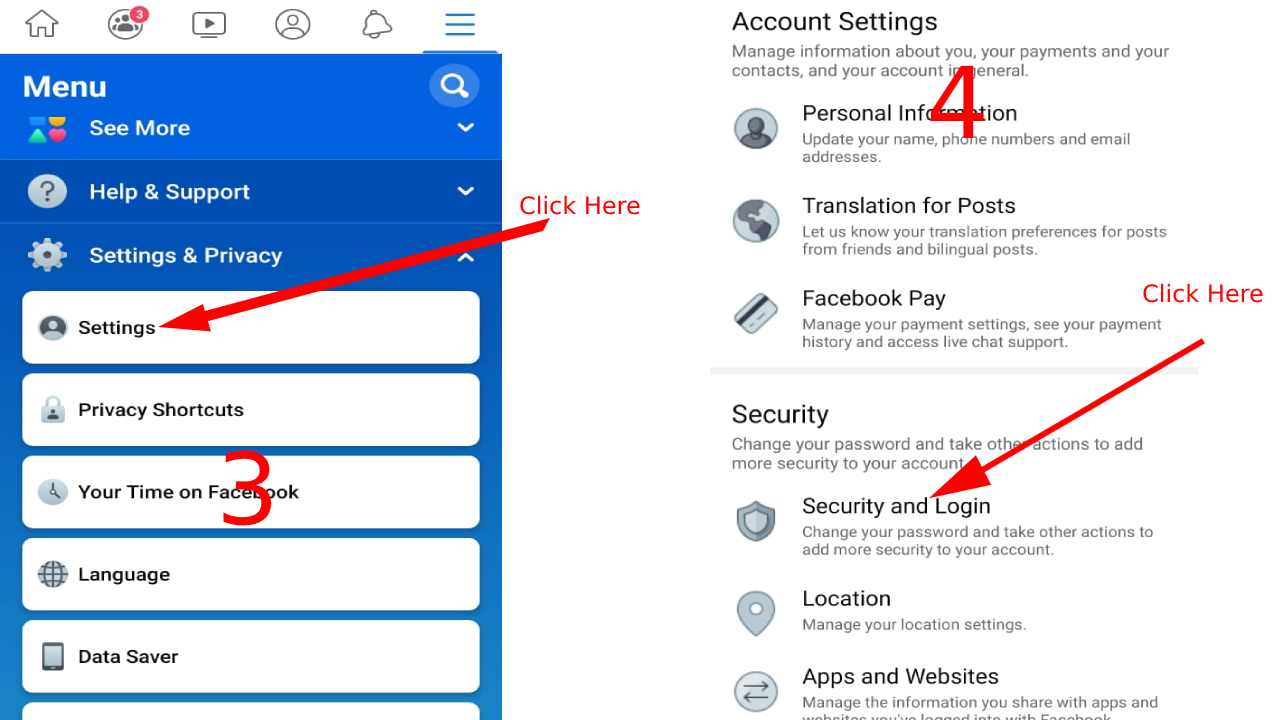
Fourth step: Now click on Change password inside the login area.
Fifth step: Now a new page will be open in which you have to enter the current password in the top box that means which was your first password and then enter the new password in both the boxes below. And then click Save Changes.
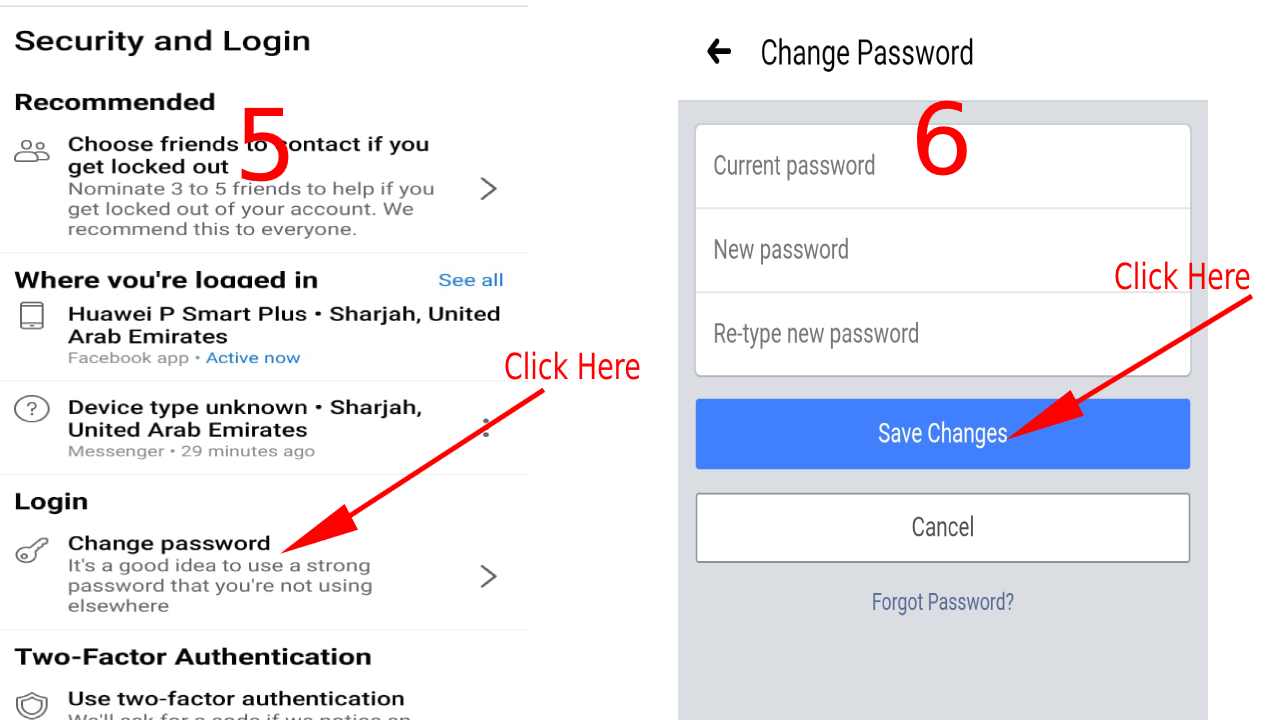
Sixth step: Now a pop-up box will open in front of you. In which you will be told that you want to logout every place where you have a Facebook account or you want to stay logged in. If you want to stay logged in, select the Keep me logged in option and if you want to logout, select the first option. And then click on Submit.
Congratulations! You have changed your Facebook password with the help of a mobile device.
How to Change Facebook Password in Desktop
Now we will learn how to change the Facebook password on the computer. Because Facebook’s option place is altered in both mobile devices and computers, so we both have to find the option in a different location for different work. If you run Facebook on the computer, then follow the steps given below.
First step: First of all login your Facebook in your web-browser of your computer. For this, you will need a username and password.
Second step: Now after that click, on the Arrow option in the right side of the Notification icon at the top. As soon as you click on Arrow, a drop-down list will open in which you have to click on Setting.
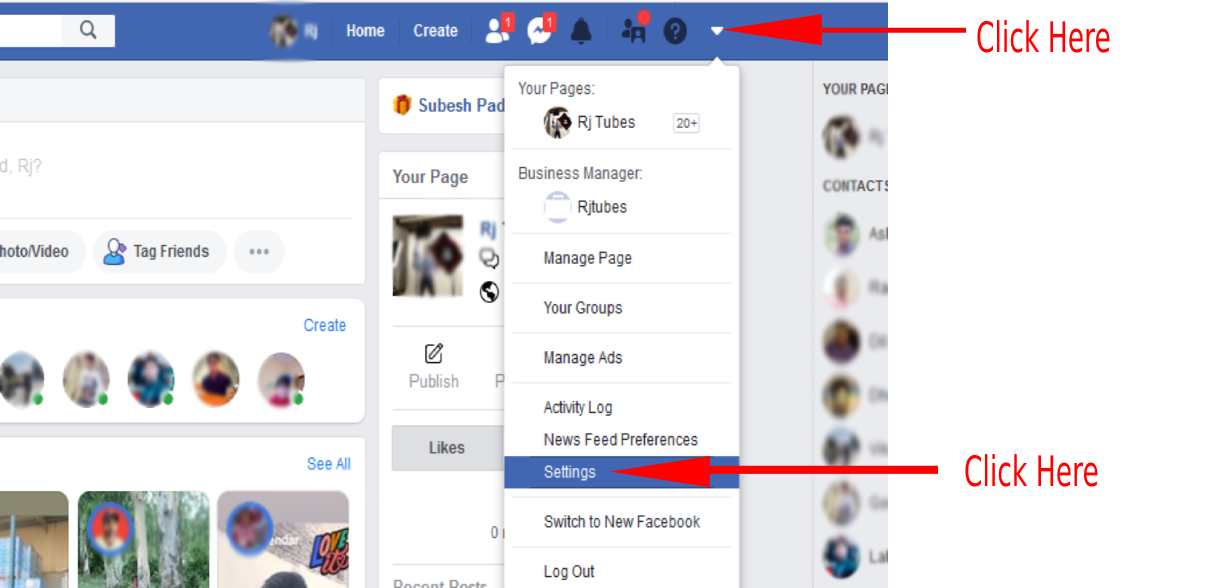
Third step: Now, after that, click on Security and Login next to Facebook Dashboard and then click Edit in front of Change Password.
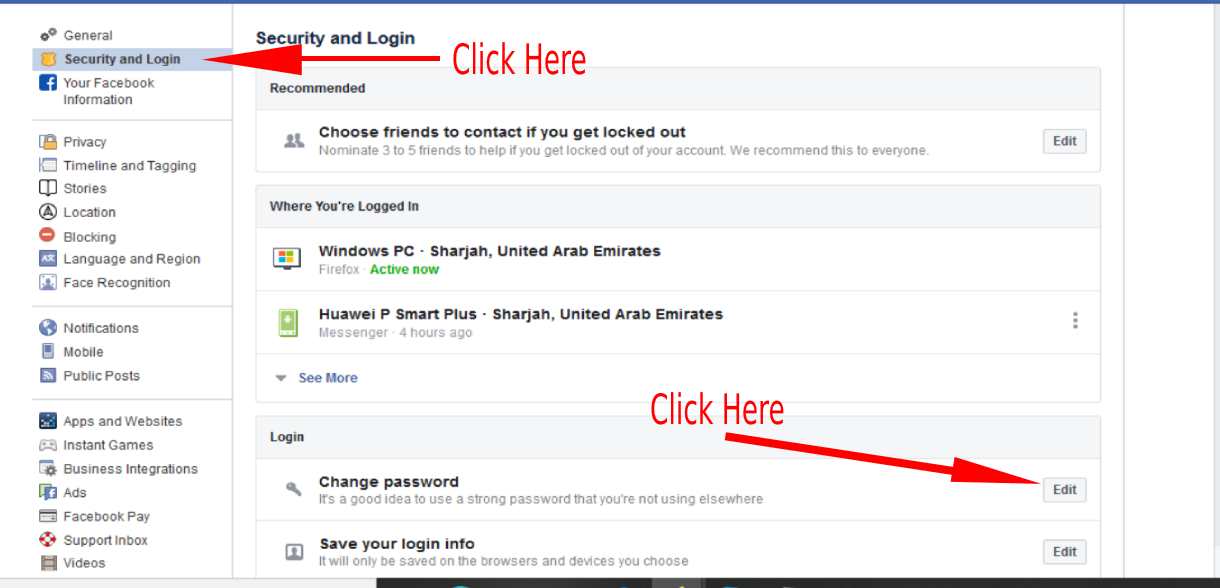
Fourth step: Now, three textboxes will be open, in which you have to enter your old password in the first textbox, and after that, you have to enter a new password in both the textboxes below. Both the boxes below should have the same password. And then click on Save Changes.
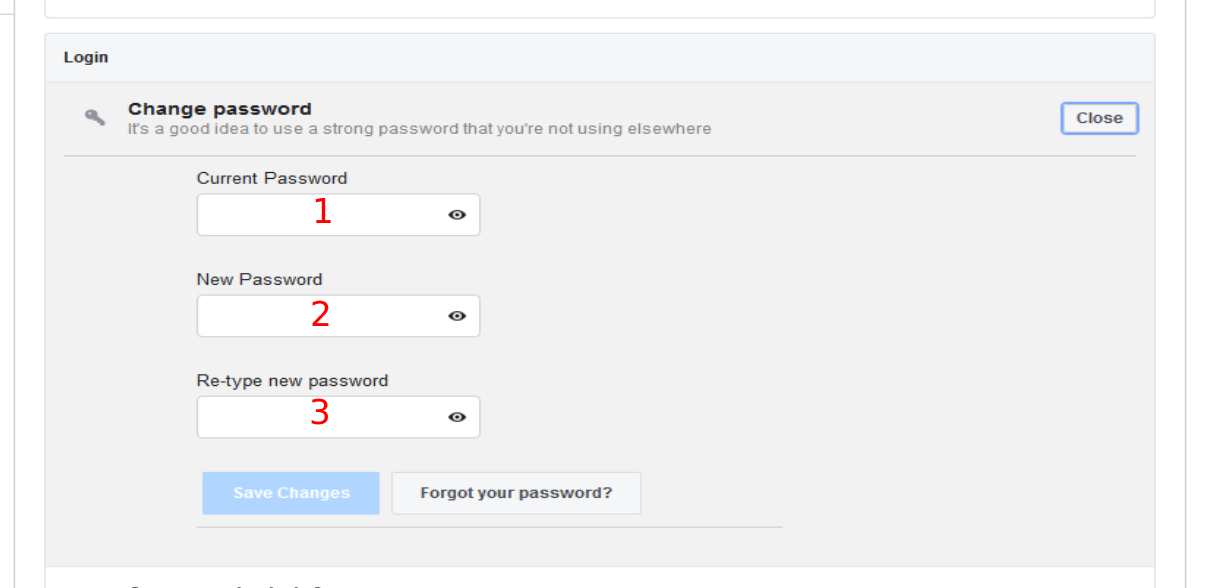
Fifth step: Now, after that, a pop-up box will be open in which you will be asked. Whether you want to let your Facebook account login to another place or log out if you want to logout from another place. So you select the first option and then click on Submit.
Congratulations! Your Facebook password has been changed.
How to recover forgot facebook password
If you want to recover a Facebook password, then the first way is by email, you can change your forgotten password with the help of your email ID. But remember these emails should be of your Facebook account, which is your Facebook account. Used to create, so let’s learn how you can reset your Facebook password with the help of email id.
First step: Go to Facebook and click on forgotten account:
First, you have to go to the Facebook website; after that, you have a forgotten account near the login. You will see the option to click on it
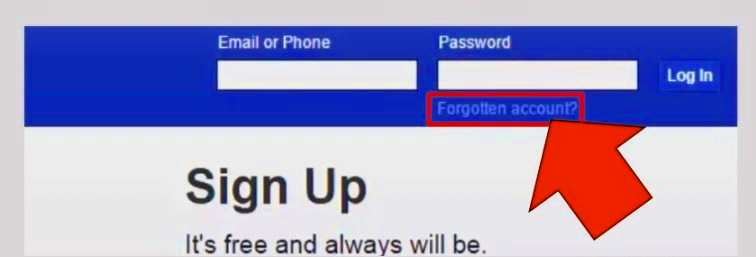
Second step: Enter your email ID and click on search: As soon as you click on forgotten account, after that you will see an option of find your account in it, you have to enter your email ID which you had entered while creating your Facebook account, after that you have to click on search.
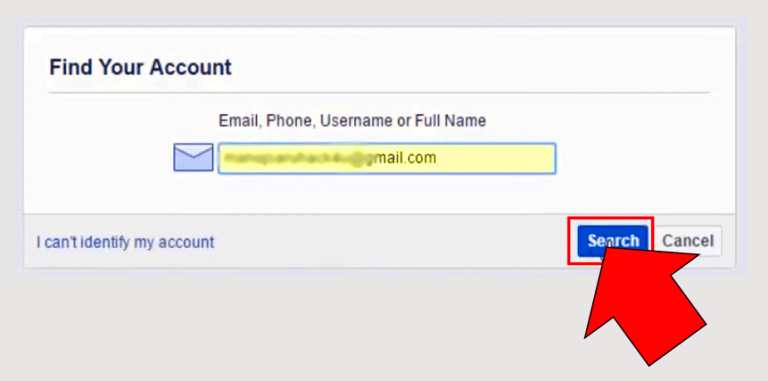
Third step: Now select use my google account and then click on continue:
As soon as you click on the search, it will show you your Facebook account with a photo, here you will see 3 options but all you have to do is click on use my google account.
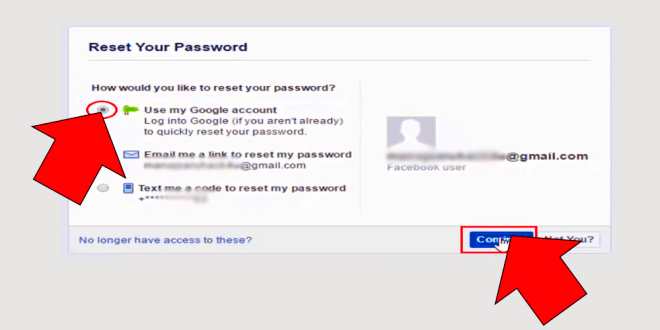
Fourth step: Now enter your Gmail ID and password:
As soon as you select to use my google account and then click on continue, then the pop-up window will open, here you have to enter your email id and password, after that, you have to click on ok by clicking allow.
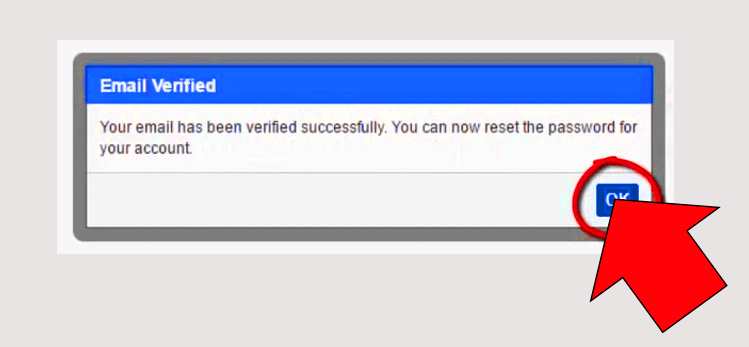
Fifth step: Now enter your new password:
Now just the last step is you should enter your new password in the new password, whatever password you want to enter and click on continue and then use your Facebook account.
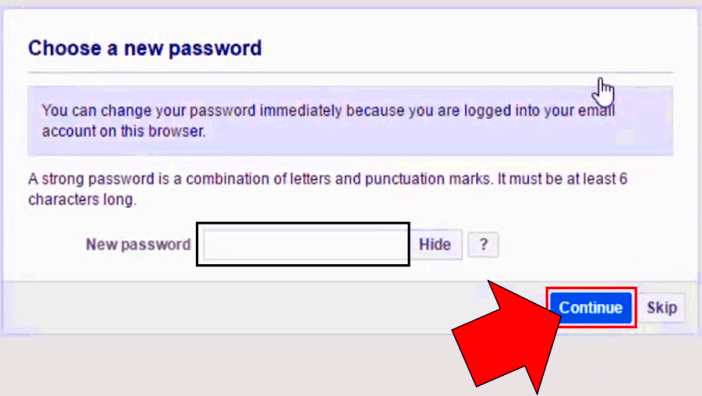
This was a simple way that you can recover your facebook password with the help of your Gmail ID.



