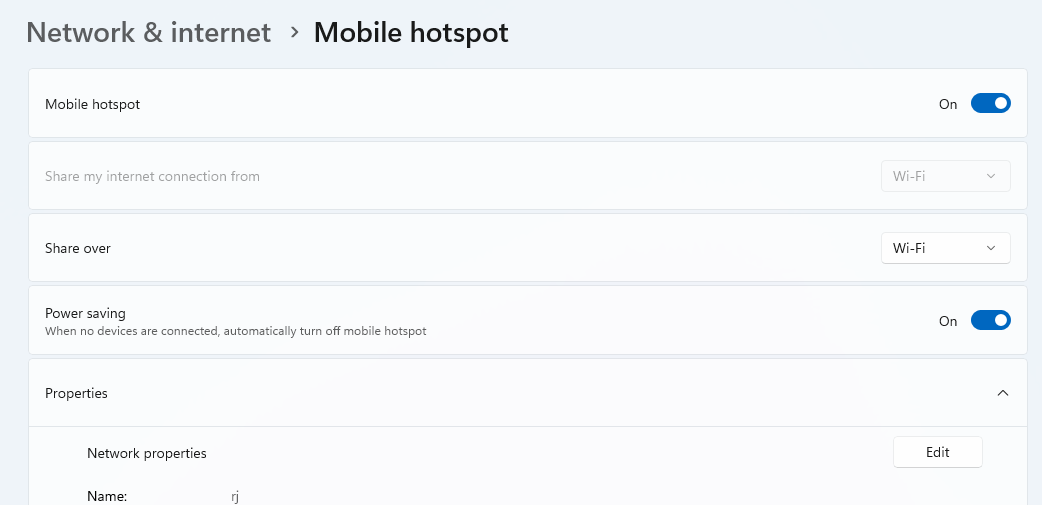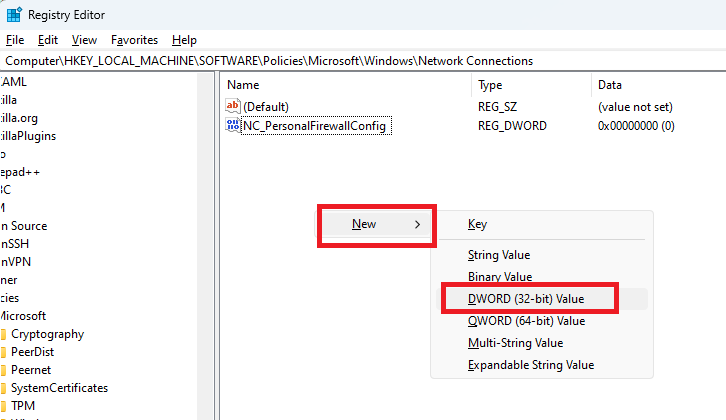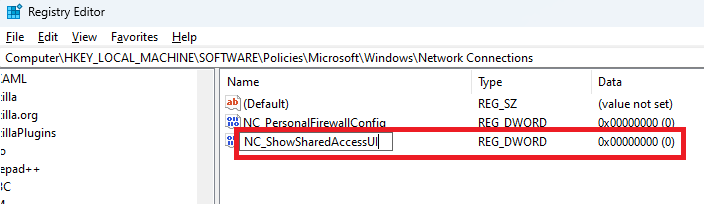In this guide, we will walk you through the process of enable or Disable The Mobile hotspot feature in Windows 11/10. This can be done either through registry manipulation or by utilizing Group Policy settings. Whether you want to share your internet connection with nearby devices. Or restrict this functionality for specific reasons, we’ve got you covered.
Enabling Mobile Hotspot
- In Windows 11/10, the Mobile hotspot feature allows you to share your internet connection with other devices. To activate it, follow these steps:
- Open the Settings app and navigate to ‘Network & Internet.’
- Select ‘Mobile hotspot.’
- Simply toggle the feature to ‘On.’
Disable Mobile Hotspot in Windows via Registry Manipulation
If you want to disable the Mobile hotspot feature on your Windows 11/10 machine and prevent others from enabling it, you can do so through registry manipulation. Here’s how
- Press Win + R to open the Run dialog box.
- Type ‘regedit’ and click OK to open the Registry Editor.
- In the Registry Editor, navigate to the following key
HKEY_LOCAL_MACHINE\SOFTWARE\Policies\Microsoft\Windows\Network Connections - In the right pane of the Network Connections registry key, right-click and select New >DWORD Value
- Name the new registry DWORD (REG_DWORD) as NC_ShowSharedAccessUI This registry DWORD is used to enable or disable the Mobile hotspot feature.
- Double-click on NC_ShowSharedAccessUI to modify its Value data.
- Set the Value data to ‘0‘ to disable the Mobile hotspot feature.
- Click OK to confirm your changes and then close the Registry Editor.
After completing these steps, revisiting the ‘Mobile hotspot’ section in the Settings app will reveal that the feature is no longer possible to enable or configure. Instead, a message at the top will indicate, “Some settings are hidden or managed by your organization.
Note: To enable the Mobile hotspot feature again, you can simply delete the ‘NC_ShowSharedAccessUI’ registry DWORD that you created
Using Group Policy Settings
If you need to disable the Mobile hotspot feature on multiple machines within your organization or workplace, you can utilize Group Policy settings. Follow these steps:
- Configure the ‘Prohibit use of Internet Connection Sharing on your DNS domain network‘ setting at ‘Computer Configuration‘ > ‘Administrative Templates‘ > ‘Network‘ > ‘Network Connections‘ to ‘Disabled.’
By following these instructions, you can efficiently manage the Mobile hotspot feature across multiple devices within your organization.
Conclusion
Whether you’re looking to enable or disable the Mobile hotspot feature in Windows 11/10, there are multiple methods at your disposal. You can use the straightforward Settings app for personal use or employ registry manipulation and Group Policy settings for more advanced control in organizational settings.