Today we are going to tell you that youtube downloader for free If you want to download videos from youtube but you do not know how to download videos from youtube. Then you are absolutely right because.
You can also be entertained by watching videos on youtube and you can also learn something. Until today, youtube was not used much. But now youtube has become a platform where you have to timepass or learn something. You will get to see all kinds of videos here.
Contents
A Complete Guide to Downloading YouTube Videos For Windows 11
Do you see videos on YouTube that you just can’t get enough of? Your friends and family may have a different opinion on the matter, but if you’re looking for a way to download those videos for offline playback and save them on your computer, keep reading!
Just like you know that youtube is a very big platform. And youtube takes full care of its creators as well. That’s why youtube does not want anyone to download videos from youtube and use it incorrectly. So youtube does not have the option to direct download your videos gives. And if you give a download option, then after downloading the video. It does not show on your device, it is saved inside the offline video option within youtube itself.
But it is not necessary that by downloading the video from youtube. Everyone will use it wrongly, maybe someone wants to download the video to learn something. Or for their entertainment, that’s why today I am going to tell you. The best ways to download videos from youtube. With help, you will be able to download any youtube video very easily.
Youtube downloader for windows 11
If you want to download a YouTube video in Windows, you can do so by following these steps:
Method No1 Youtube Downloader For Free
Change the URL and Download The Video.
This method is very easy to download youtube videos. Just you have to add ss to the youtube video URL and your video download will start. So let’s know this trick in detail step by step.
- First of all, you open your browser.
- Now you have to open youtube in your browser. You can either open youtube by searching youtube in google or you can also open youtube.com directly.
- After youtube is open, you have to download the video of youtube, search for that video, and play it.
- Now you have to search by writing ss before youtube.com in the URL of your browser, see the example below.
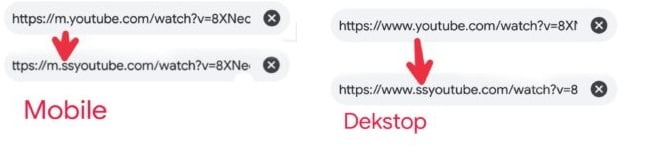
5. Now the savefrom.net website will be open in your browser. Here you select the quality of your video and click on the download button.
Example:
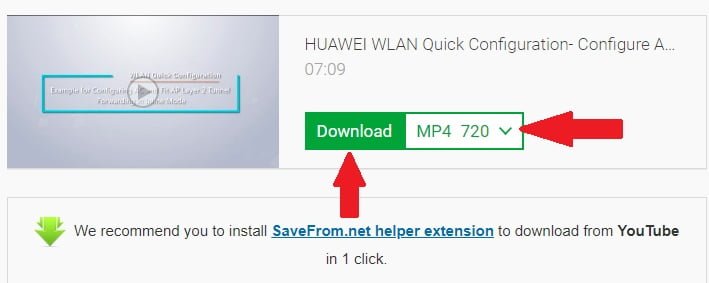
6. Now all you have to do is your video download will start.
Method No2 Youtube Downloader For Free
Download video from website
Now I am going to tell you about a website from which you can easily download any video. Of youtube by simply searching the name of the video and downloading it.
- First of all, open google in your browser.
- You search Y2mate on google.
- Now, y2mate.com‘s website will be visible at the top in the search results, open it.
- Now inside the website, you will see a search box. write the name of the video you want to download here, and search here
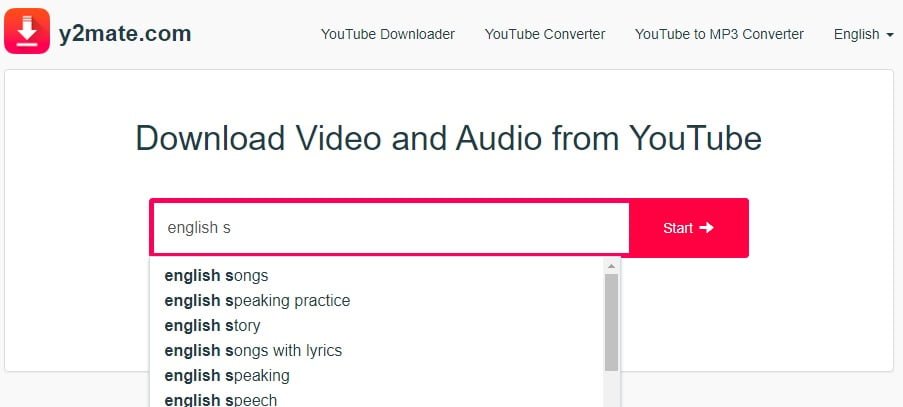
5. Now a list of videos will appear in front of you. Click on the video you want to download from it.
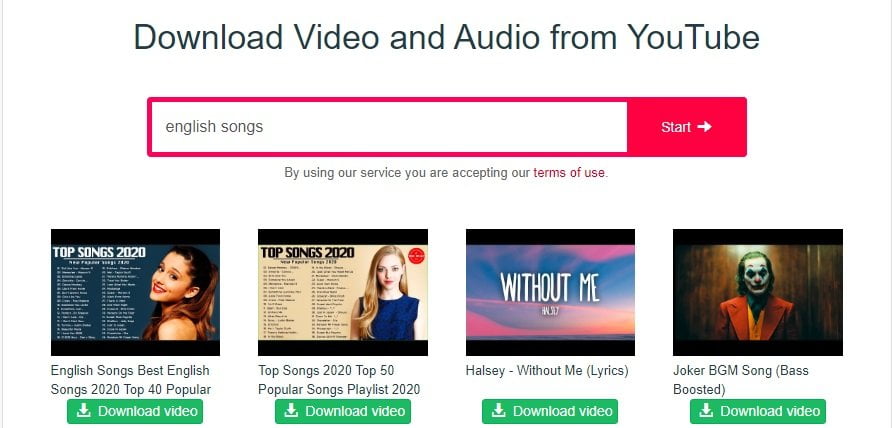
6. Now in the page which will be open, click the download button next to the quality in which you have to download your video.
7. Now a pop up window will appear in front of you, in which there will be a download button and click on it.
8. Now your video download has started, now just wait and let your video be downloaded.
Method No3 Youtube Downloader For Free
Download direct YouTube videos from mobile
Now I am going to tell you the trick of downloading videos from youtube from mobile, in this you do not need to change the URL, nor do you need to open a website in the browser. This time, to tell you about an Android application With this help, you will be able to download the video from direct youtube.
- First, you have to download the Vidmate app, which you can download and install by clicking on the download button.
- After Vidmate is installed, open vidmate and then come out of vidmate app.
- open the youtube app on your mobile.
- Now open the youtube video you want to download.
- Click on the share button which is visible under the title of the video.
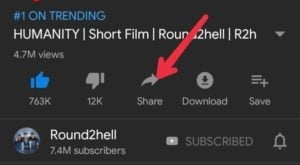
6. Now you will be seeing a lot of apps, in this, you have to select the app of vidmate in which download video will be written.
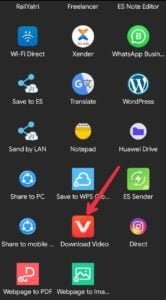
7. As soon as you click on download video, the vidmate app will open, and here you will get both the option of mp3 or video, click on the format and quality in which you want the video, and click on the download button.
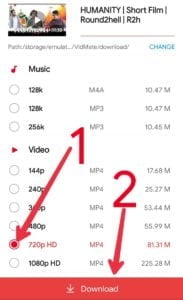
8. Now your video download downloading has started, similarly, you can download any video from direct youtube.
So friends, these were best ways to download videos from youtube with which you can download videos directly from youtube, I hope that you will not face any problem in downloading videos from youtube and if you face any problem you can comment by asking me. I will help you completely and if you have liked this information, then definitely share it with your friends. To keep getting information related to similar Android apps and Internet, follow us on social media.
Conclusion
YouTube is one of the most popular online video platforms in the world, and for good reason. With millions of videos to choose from, there’s always something to watch. However, downloading YouTube videos can be a time-consuming process if you don’t know what you’re doing. In this guide, we will outline everything you need to know about downloading YouTube videos for Windows 11. From finding the right software to downloading the videos themselves, we have everything covered. So whether you want to save a video for later or just want to make sure it plays on your computer properly, read on and learn how to download YouTube videos for Windows!



