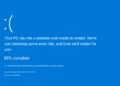Windows 11 S Mode, an operating system configuration introduced by Microsoft, offers a secure and streamlined computing experience. Designed primarily for low-cost devices like laptops and tablets, Windows 11 S Mode restricts app installations to those available in the Microsoft Store, aiming to enhance system security and improve performance. In this article, we will explore the features, benefits, and limitations of Windows 11 S Mode and its suitability for various user scenarios.
What is Windows 11 S Mode?
Windows 11 SMode is a variant of the Windows 11 operating system that confines the installation of applications to the Microsoft Store. This limitation means that users cannot install traditional desktop applications outside of the Microsoft Store, including those downloaded from other sources. The primary goal of this restriction is to mitigate security risks and ensure that users primarily use apps that have been thoroughly vetted by Microsoft.
Key Features of Windows 11 S Mode:
1. Enhanced Security: By restricting app installations to the Microsoft Store, Windows 11 SMode provides an added layer of security. Apps available in the store undergo rigorous review processes, reducing the risk of users inadvertently installing malware or potentially harmful software.
2. Streamlined Performance: Windows 11 SMode is optimized to run smoothly on devices with limited hardware resources. By limiting the types of applications that can be installed, the operating system can operate more efficiently, leading to faster boot times and improved battery life on laptops and tablets.
3. Simple and User-Friendly: Windows 11 SMode offers a familiar and straightforward user interface similar to regular Windows 11 Home or Pro editions. Users can navigate through settings and apps seamlessly, making it an easy transition for those already familiar with Windows.
4. Ideal for Education and Young Users: Windows 11 SMode is particularly suitable for educational institutions and young users, as it ensures a secure computing environment with a controlled selection of apps available for download.
Switching Out of Windows 11 S Mode:
While Windows 11 SMode provides advantages in terms of security and performance, it may not be suitable for everyone, especially those requiring specific applications not available in the Microsoft Store. Microsoft allows users to switch out of S Mode and upgrade to Windows 11 Home or Pro editions, providing access to a broader range of applications. The process of switching is relatively straightforward and can be done without additional costs.
To exit Windows 11 S Mode:
1. Open the “Settings” app by clicking the Start button and selecting the gear icon.
2. Go to “Update & Security” > “Activation.”
3. Under the “Switch to Windows 11 Home” or “Switch to Windows 11 Pro” section, click “Go to the Store.”
4. Follow the on-screen instructions to complete the switch.
Limitations of Windows 11 SMode:
Windows 11 SMode offers enhanced security and streamlined performance, it comes with some limitations:
1. Limited App Selection: Users are restricted to installing apps exclusively from the Microsoft Store. Specialized or niche applications that are not available in the store may not be compatible with Windows 11 SMode.
2. Limited Browser Options: In Windows 11 S Mode, Microsoft Edge is the default web browser, and users cannot change it to another browser like Google Chrome or Mozilla Firefox.
3. Compatibility with Accessories: Some hardware peripherals and devices may require drivers or applications that are not available in the Microsoft Store, leading to compatibility issues.
Conclusion:
Windows 11 SMode is a valuable option for users seeking a more secure and streamlined computing experience, particularly on low-cost devices. With its focus on app security and optimized performance, it caters to specific use cases such as educational environments and budget-conscious users. However, due to its app restrictions, it may not be suitable for users who require access to a broader range of applications or specific software. Windows 11 SMode’s benefits should be weighed against its limitations to determine its suitability for individual needs and preferences.