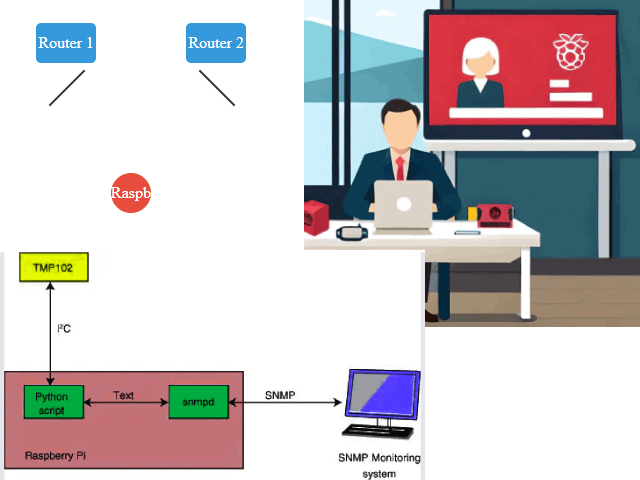We’ll explore the interesting world of Raspberry Pi SNMP (Simple Network Management Protocol) monitoring. In this article, we’ll explain what SNMP is, why it’s important, and how to set up SNMP monitoring on your dependable Raspberry Pi board. So grab your Raspberry Pi now because we’re about to set out on an amazing network monitoring expedition.
Introduction to Raspberry Pi SNMP Monitoring
SNMP, or Simple Network Management Protocol, is a vital tool for monitoring and managing network devices. It allows you to gather information about network devices, such as routers, switches, and servers, and track their performance. SNMP operates on the client-server model, where network devices (clients) report data to a central server or management system.
Why SNMP Monitoring Matters
SNMP monitoring is crucial for several reasons. It provides real-time visibility into your network’s health, helps prevent network outages, and aids in troubleshooting issues quickly. With SNMP, you can monitor device performance, track bandwidth usage, and identify potential problems before they become critical.
Getting Started with Raspberry Pi
Before we dive into setting up SNMP on your Raspberry Pi, you need to have the following:
- A Raspberry Pi board (any model will do)
- An SD card with Raspbian OS installed
- Access to the internet
Installing SNMP on Raspberry Pi
To install SNMP on your Raspberry Pi, follow these steps:
- Open the terminal on your Raspberry Pi.
- Update the package list:
sudo apt-get update - Install SNMP:
sudo apt-get install snmp
Configuring SNMP
we successfully installed SNMP on our Raspberry Pi. Now, it’s time to configure and enable the SNMP agent to make it ready for action. Follow these simple steps to set up SNMP on your RPI
-
Open the SNMP Configuration File.
To configure the SNMP agent, you need to edit the “snmpd.conf” configuration file. Use the following command to open the file in a text editor (we’ll use ‘nano’ in this example)
sudo nano /etc/snmp/snmpd.conf
-
Adjust the Agent Address.
Within the configuration file, you’ll find a line that specifies the agent address. By default, it might be set to listen for connections on the local system only (127.0.0.1). To allow connections from other devices, make the following changes:
Comment out the line that reads:
agentAddress udp:127.0.0.1:161
And uncomment the line that reads
agentAddress udp:161,udp6:[::1]:161
The final configuration should look like this
Listen for connections from the local system only
agentAddress udp:127.0.0.1:161
Listen for connections on all interfaces (both IPv4 and IPv6)
agentAddress udp:161,udp6:[::1]:161
-
Set the SNMP Community String.
The SNMP community string is like a password that allows access to SNMP data. By default, it’s often set to “public,” but for security reasons, it’s recommended to change it to something unique. Uncomment the line that reads.
rocommunity public localhost
And modify it to your chosen community string. For example, let’s change it to “mycommunity”:
rocommunity mycommunity
-
Save and Exit the File.
To save your changes and exit the text editor, press:
Ctrl+Xto exit.Yto confirm saving.Enterto confirm the file name.
-
Restart the SNMP Process.
After making these configuration changes, it’s essential to restart the SNMP process to apply the new settings. You can do this with the following command.
sudo systemctl restart snmpd
And there you have it! Your Raspberry Pi is now configured and ready to serve as an SNMP agent, allowing you to monitor and manage it remotely.
Choosing SNMP Management Software
To effectively monitor your network using SNMP, you’ll need SNMP management software. Some popular options include:
- Cacti: A web-based network monitoring and graphing tool.
- Zabbix: An open-source monitoring software with SNMP support.
- PRTG Network Monitor: A comprehensive network monitoring solution.
- Manageengine: Monitor, manage, and secure your IT infrastructure
Setting Up SNMP Alerts
SNMP alerts are notifications triggered when specific events occur on your network. You can configure alerts to notify you via email or other means when issues like high CPU usage or low disk space are detected.
Monitoring Network Devices
With SNMP monitoring in place, you can now start monitoring your network devices. SNMP-enabled devices will report data to your Raspberry Pi, where it can be collected and analyzed.
Collecting Data with SNMP
SNMP allows you to collect various data types, including:
- CPU usage
- Memory usage
- Bandwidth usage
- Device status
Creating SNMP Dashboards
To make sense of the collected data, consider creating SNMP dashboards using tools like Grafana or Cacti. Dashboards provide a visual representation of network performance metrics.
Analyzing SNMP Data
Regularly analyze SNMP data to identify trends and potential issues. This proactive approach can help you prevent network problems before they impact your operations.
Securing SNMP
Security is crucial when using SNMP. Change default SNMP community strings, limit access to SNMP services, and encrypt SNMP traffic to protect your network.
Troubleshooting SNMP Issues
If you encounter problems with SNMP, consult documentation, forums, or experts in the field to resolve issues promptly.
Best Practices for Raspberry Pi SNMP Monitoring
To get the most out of SNMP monitoring, follow these best practices:
- Regularly update SNMP software and firmware.
- Monitor critical network devices and services.
- Set up SNMP alerts for critical events.
- Train your team in SNMP best practices.
Conclusion
Raspberry Pi SNMP monitoring is a powerful tool for network administrators. It offers a cost-effective way to monitor and manage network devices efficiently. By following the steps outlined in this guide, you can harness the power of SNMP to maintain a healthy and efficient network.
FAQs
- What is SNMP, and why is it essential for network monitoring? SNMP, or Simple Network Management Protocol, is crucial for monitoring and managing network devices as it provides real-time visibility into your network’s health.
- Can I use any Raspberry Pi model for SNMP monitoring? Yes, you can use any Raspberry Pi model for SNMP monitoring, as long as it meets the system requirements.
- How can I secure my SNMP setup on Raspberry Pi? You can secure your SNMP setup by changing default community strings, limiting access, and encrypting SNMP traffic.
- What are SNMP alerts, and how do they work? SNMP alerts are notifications triggered by specific events on your network. You can configure them to notify you when issues are detected.
- What are some popular SNMP management software options? Popular SNMP management software includes Cacti, Zabbix, and PRTG Network Monitor.