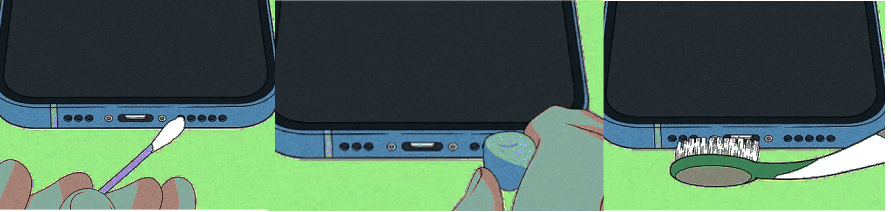Fix my speaker is a common plea heard from smartphone and tablet users when they encounter issues with audio output. Whether it’s a muted sound, crackling noise, or no sound at all, speaker problems can be frustrating. However, before you rush to the nearest repair shop or contact customer support, there are several troubleshooting steps you can take to resolve speaker issues on your own. In this guide, we will walk you through the process of fixing your speaker problems on both phones and tablets.
1. Fix My Speaker: Check the Volume Settings
The first and most obvious step is to check your device’s volume settings. Ensure that the volume is turned up and not set to mute. Also, try adjusting the volume while playing different types of media, such as music, videos, or calls, as the volume settings can vary depending on the application.
2. Fix My Speaker: Restart Your Device
Sometimes, a simple device restart can resolve speaker issues caused by temporary glitches or software bugs. Turn off your phone or tablet, wait for a few seconds, and then power it back on.
3. Fix My Speaker: Clean the Speaker Grill
Dust, dirt, or debris can accumulate in the speaker grill over time, affecting sound quality. Use a small brush, compressed air, or a soft toothbrush to gently clean the speaker grill and remove any obstructions.
4. Fix My Speaker: Check for Software Updates
Outdated software can sometimes lead to audio problems. Make sure your device’s operating system and apps are up-to-date. Manufacturers often release software updates that address known issues, including speaker-related ones.
5. Fix My Speaker: Clear App Cache and Data
If the issue is specific to a particular app, try clearing the app’s cache and data. Go to your device’s settings, find the app in question, and clear its cache and data. This can resolve audio problems related to app-specific settings or conflicts.
6.Fix My Speaker: Safe Mode
Boot your device into safe mode to determine if a third-party app is causing the problem. If the speaker works in safe mode but not in regular mode, it’s likely that an app is the culprit. Uninstall recently installed or suspicious apps to see if that resolves the issue.
7. Fix My Speaker: Factory Reset (As a Last Resort)
If all else fails, you can perform a factory reset on your device. Be aware that this will erase all data on your phone or tablet, so make sure to back up your important information first. After the reset, set up your device as new and check if the speaker issue is resolved.
8.Fix My Speaker: Hardware Inspection
If none of the software solutions work, it’s possible that the issue is hardware-related. In this case, it’s best to contact the manufacturer’s customer support or visit a certified repair center for a professional diagnosis and repair.
Speaker Test
Conclusion
Speaker issues on your phone or tablet can be frustrating, but they are often solvable through troubleshooting steps like checking settings, cleaning the speaker grill, or updating software. By following the steps outlined in this comprehensive guide, you can save time and potentially avoid the need for professional repairs. Remember to start with the simplest solutions and work your way up, and always back up your data before performing a factory reset.
FAQs – FREQUENTLY ASKED QUESTIONS
1. Why is there no sound coming from my device’s speakers?
- This issue could be due to various factors. Start by checking the volume settings on your device to ensure it’s not muted or set too low. Also, make sure there are no headphones or Bluetooth devices connected.
2. What should I do if my speakers are crackling or producing distorted sound?
- Distorted sound can result from dust or debris in the speaker grille. Clean the speaker area gently with a soft brush or compressed air. If the problem persists, it might be a hardware issue.
3. My phone’s speakers work for calls but not for media playback. How can I fix this?
- Check the sound settings within the media app you’re using. Ensure that it’s set to play sound through the device’s speakers and not through a Bluetooth device or headphones.
4. Is a factory reset the only solution if none of the troubleshooting steps work?
- A factory reset should be considered as a last resort because it erases all data on your device. Before doing this, ensure you’ve backed up your important data. If the problem persists after a factory reset, it may indicate a hardware issue, and professional assistance may be required.
5. Can I replace the speakers on my phone or tablet myself?
- In some cases, replacing speakers can be a DIY project if you have the necessary tools and experience. However, it’s often recommended to seek professional help, especially for complex devices, as attempting repairs yourself could void warranties or cause further damage.
6. What are some signs that my speaker issues might be hardware-related?
- Hardware issues often include problems like no sound at all, very faint or distorted sound, or sound that only works intermittently. If the issue persists despite software troubleshooting, it’s likely a hardware problem.
7. How can I prevent speaker issues in the future?
- To prevent speaker problems, avoid exposing your device to extreme temperatures or moisture, and keep the speaker area clean from dust and debris. Also, be cautious with volume levels to prevent speaker damage.