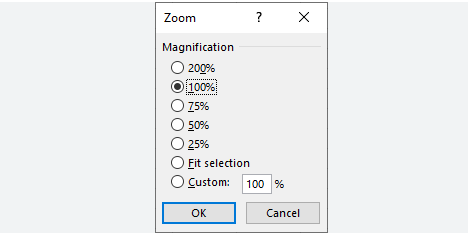You need to magnify document is a common occurrence, especially when dealing with intricate details or for enhanced readability. Whether you’re working on a research paper, reading an e-book, or simply trying to make sense of a complex document, magnification can be a game-changer. Here are some techniques to help you magnify your document effectively:
1. Zoom In and Out:
The simplest and most accessible method is to use the zoom feature available in most document viewing applications. This can usually be found in the toolbar or settings menu. Zooming in allows you to enlarge text and images, making it easier to read and analyze details.
2. Adjust Font Size:
In many word processing applications, you can directly adjust the font size of your document. Experiment with different sizes until you find the one that suits your reading preferences. Remember that increasing the font size not only magnifies text but can also improve overall document aesthetics.
3. Utilize Accessibility Features:
Modern operating systems and applications often come equipped with accessibility features designed to assist users with visual impairments. Explore these settings, which may include options for magnification, contrast adjustments, and screen readers.
4. Third-Party Magnification Tools:
For more advanced magnification needs, consider third-party tools specifically designed for document magnification. These tools can provide additional features, such as customizable color schemes and advanced zoom functionalities.
5. Convert to a Readable Format:
If your document is in a format that doesn’t support easy magnification, consider converting it to a more accessible format. For example, converting a scanned image to a text document allows you to adjust the font size without compromising clarity.
6. Use Magnifying Apps:
On mobile devices, numerous apps offer magnification capabilities. These apps often provide features like real-time magnification through your device’s camera, making them handy for reading physical documents or fine print.
7. Explore Browser Extensions:
If you’re working with online documents or web content, browser extensions can be valuable tools. Many extensions allow you to zoom in on specific elements of a webpage or adjust the overall page zoom.
Conclusion:
Magnifying your document is not just about making things bigger; it’s about making information more accessible and enhancing your overall reading experience. Whether you’re a student, professional, or casual reader, these techniques can help you tailor your document to your specific needs. So, go ahead, explore these methods, and find the magnification strategy that works best for you. Happy reading.
FAQs – FREQUENTLY ASKED QUESTIONS
How do you magnify your document?
Answer» View, Zoom
1. What is document magnification?
Document magnification refers to the process of enlarging text and images in a document to enhance visibility and readability. It is commonly used to make details more accessible, especially for individuals with visual impairments or when dealing with intricate content.
2. How do I zoom in and out of a document?
Most document viewing applications have a zoom feature. Look for it in the toolbar or settings menu. You can usually zoom in and out by adjusting a slider or using keyboard shortcuts like Ctrl + “+” to zoom in and Ctrl + “-” to zoom out.
3. Can I adjust the font size of a document?
Yes, many word processing applications allow you to adjust the font size directly. Look for the font size options in the formatting toolbar or settings. Increasing the font size can significantly improve the document’s readability.
4. Are there accessibility features for document magnification?
Yes, modern operating systems and applications often include accessibility features. Check your device’s settings for options like magnification, contrast adjustments, and screen readers, which can enhance the overall accessibility of documents.
5. Are there third-party tools for document magnification?
Certainly. There are various third-party tools specifically designed for document magnification. These tools may offer advanced features like customizable color schemes and more extensive zoom functionalities. Explore options that suit your specific needs.
6. How can I convert a document to a more readable format?
If your document is in a format that doesn’t support easy magnification, consider converting it to a more accessible format. For example, you can convert a scanned image to a text document, allowing you to adjust the font size without compromising clarity.
7. Are there magnifying apps for mobile devices?
Yes, there are mobile apps designed for magnification. These apps often use your device’s camera for real-time magnification, making them useful for reading physical documents or fine print on the go.
8. Are there browser extensions for document magnification?
Absolutely. If you’re working with online documents or web content, browser extensions can be valuable tools. Many extensions allow you to zoom in on specific elements of a webpage or adjust the overall page zoom.