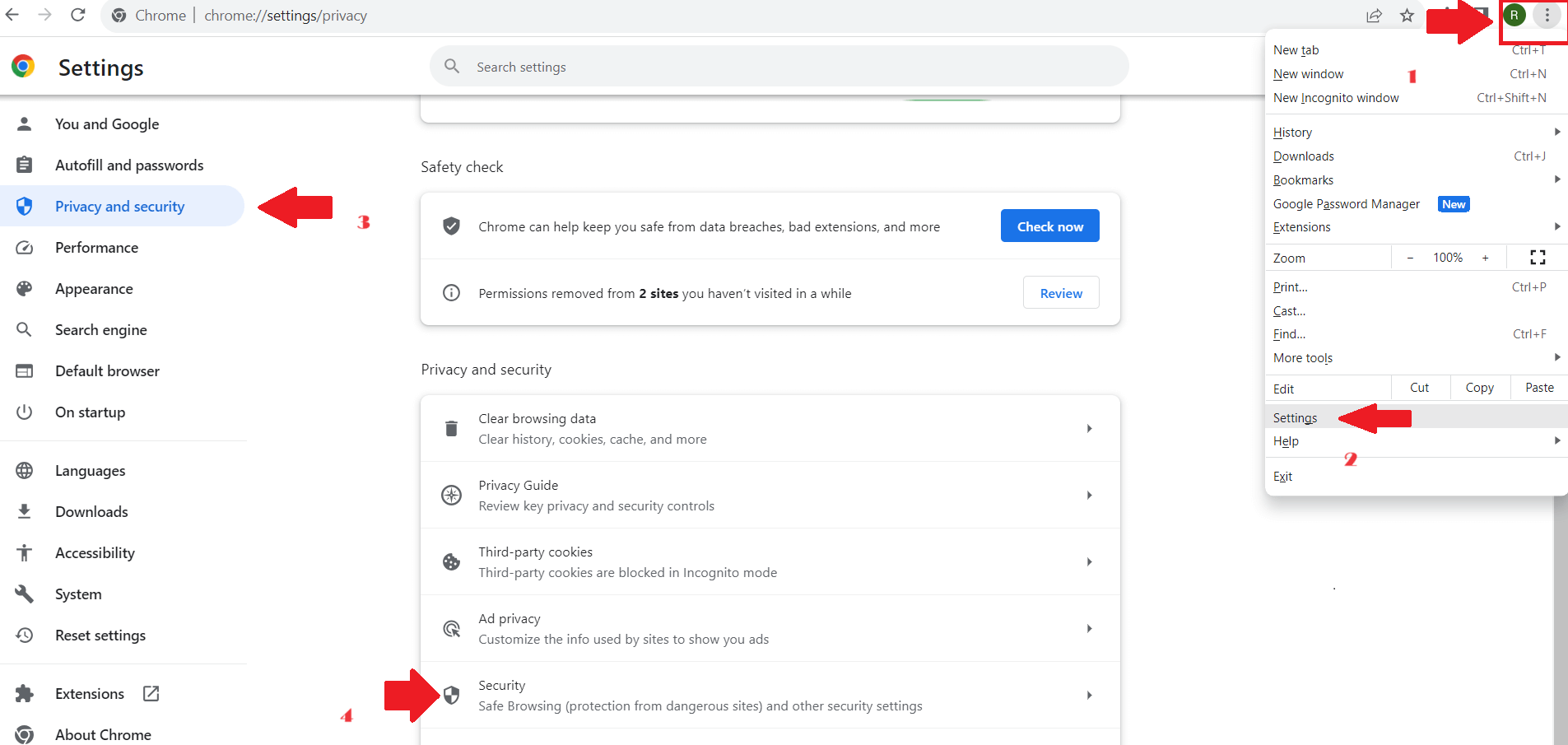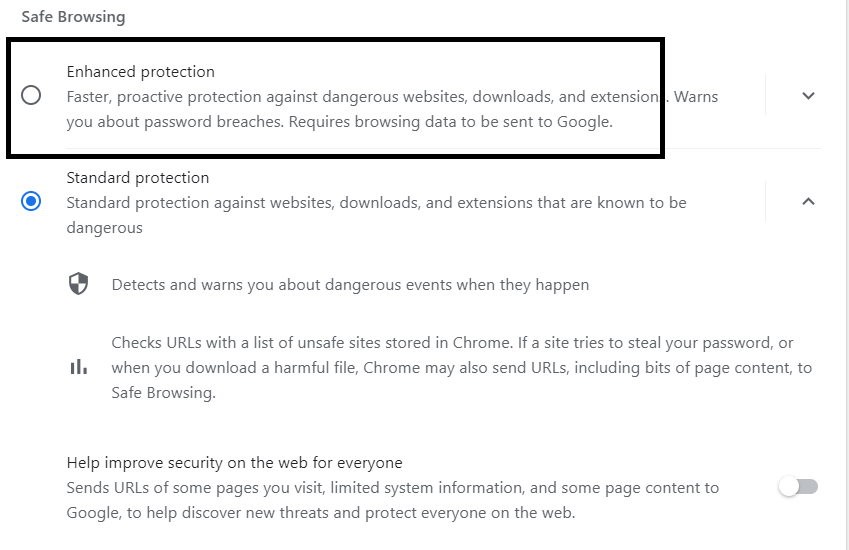Contents
How to Activate Real-Time Phishing Protection in Google Chrome
In today’s digital age, online security is paramount. The internet is a vast ocean of information, but it also harbors hidden dangers in the form of phishing websites that aim to steal your personal data. Fortunately, Google Chrome with real-time phishing protection offers a robust defense mechanism called “Safe Browsing” to keep you safe from these cyber threats in real-time. In this article, we’ll guide you through the process of turning on this essential feature, ensuring you can browse the web with confidence.
Step 1: Launch Google Chrome
To get started, open up your trusty Google Chrome browser. It’s the one with the colorful circular icon that has become synonymous with web surfing.
Step 2: Access the Settings
In the top-right corner of your browser window, you’ll spot three vertical dots. Click on them to reveal a menu. Hover your cursor over “Settings” then give it a click. This will open up the gateway to customizing your Chrome experience.
Step 3: Privacy and Security
Within the Advanced settings, look for the “Privacy and security” section. Here’s where the magic happens. Find “Safe Browsing” and give it a click. then open security
Or Short Cut URL:- chrome://settings/security
Step 4: Choose Your Protection Level
Now, you’re presented with three options:
- Standard protection: It’s like having a vigilant lifeguard at your digital beach, warning you about hazardous websites.
- Enhanced protection: This is like having a digital fortress, offering robust defense against phishing, but it may share some data with Google.
- No protection: If you’re feeling daring (not recommended), you can opt for no protection, but we advise against it.
For top-notch security, choose “Enhanced protection.” It’s your best shield against online threats.
Step 5: Confirm Your Decision
Once you’ve made your choice, Chrome will ask for your confirmation. It’s like a digital handshake. Click “Turn on” or “Enable” to activate the real-time phishing protection feature.
Step 6: Restart Chrome
To ensure that your changes take effect, give Chrome a quick restart. Close it down and then open it up again, just like refreshing your browser.
With real-time phishing protection enabled, Google Chrome will now actively guard you against phishing websites. If you stumble upon a treacherous site, Chrome will promptly sound the alarm, ensuring you navigate the web with peace of mind.
In conclusion, in a world where cybersecurity is a top priority, activating real-time phishing protection in Google Chrome is a wise move. It’s like having a digital bodyguard that watches your back as you explore the vast virtual landscape. So, go ahead, follow these simple steps, and surf the web safely!
FAQs – FREQUENTLY ASKED QUESTIONS
Q1: What is real-time phishing protection in Google Chrome?
A1: Real-time phishing protection is a security feature in Google Chrome that actively scans websites in real-time to identify and warn users about potentially malicious or phishing websites. It helps keep your personal information safe by preventing you from visiting harmful sites.
Q2: What’s the difference between “Standard protection” and “Enhanced protection” in Safe Browsing?
A2: “Standard protection” warns you about dangerous websites, while “Enhanced protection” offers a higher level of security by actively blocking access to known phishing websites. It’s recommended to use “Enhanced protection” for maximum security.
Q3: Is there any privacy concern with enabling “Enhanced protection” in Safe Browsing?
A3: “Enhanced protection” may send some data to Google to improve its ability to identify phishing sites. However, Google takes privacy seriously and anonymizes this data. The added security benefit outweighs the minimal privacy concern.
Q4: Can I disable Safe Browsing if I change my mind?
A4: Yes, you can disable Safe Browsing by going back to the same settings and choosing “No protection.” However, it’s not recommended, as it leaves you vulnerable to phishing and other online threats.
Q5: Does real-time phishing protection replace the need for antivirus software?
A5: While real-time phishing protection is a valuable layer of security, it’s not a substitute for dedicated antivirus software. It’s best to have both to ensure comprehensive protection against online threats.
Q6: How often does Safe Browsing update its list of phishing websites?
A6: Safe Browsing regularly updates its list of phishing websites to stay up-to-date with the latest threats. This ensures that you’re protected against new phishing sites as they emerge.
Q7: Can I use real-time phishing protection in incognito mode?
A7: Yes, real-time phishing protection works in incognito mode as well, providing you with the same level of security when browsing privately.