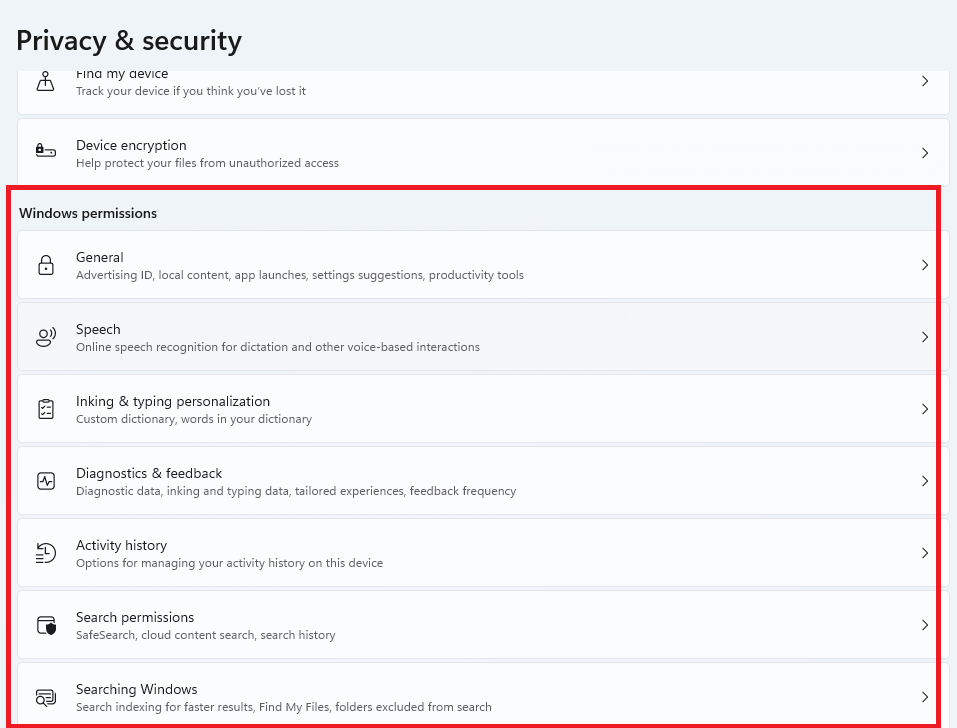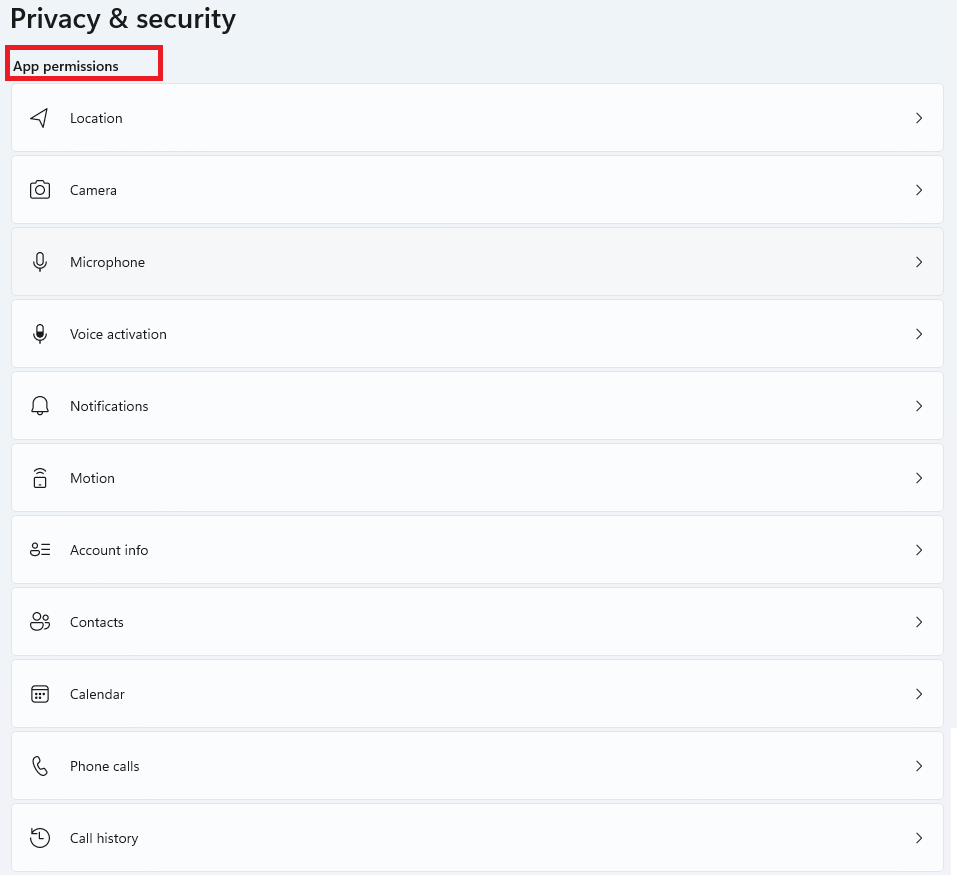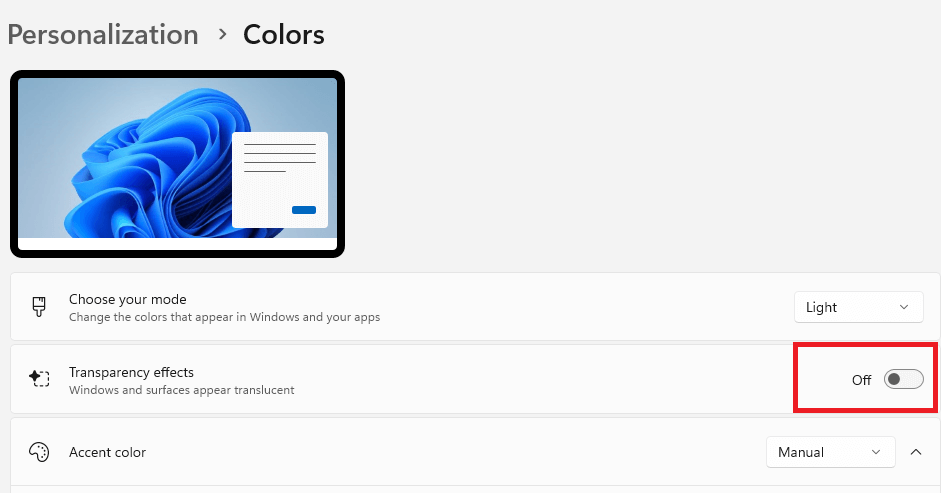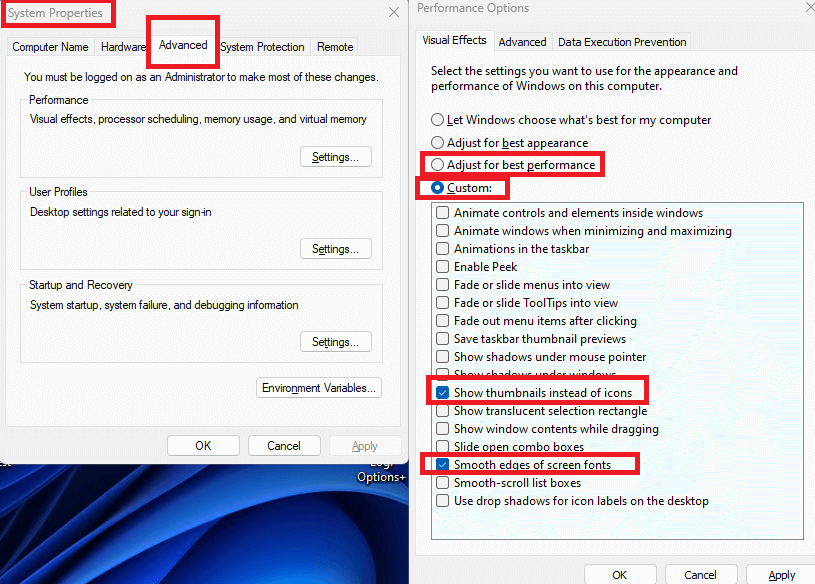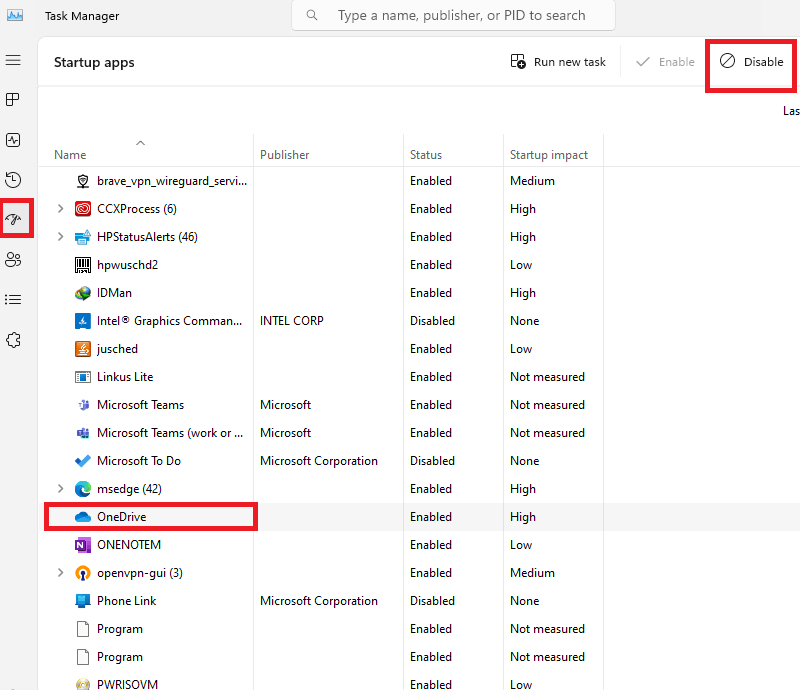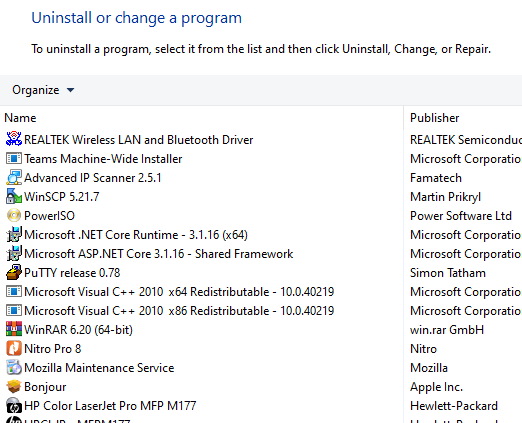This guide outlines steps to fix windows 11 Slowness and improve the performance of a sluggish Windows 11 system. It’s important to note that these changes might affect certain functionalities, so proceed with caution and only disable features you’re sure you don’t use.
Disclaimer: Be mindful that some of the suggested adjustments might impact functionalities you rely on. It’s recommended to create a system restore point before proceeding in case you need to revert the changes.
Fix Windows 11 Lag and Slowness
-
Disable Permissions:
- Access Settings > Privacy & security.
- Under Windows permissions, disable all options (use with discretion as some provide security features).
- Repeat for Speech, Inking & typing, Personalization, Diagnostics & feedback, and Activity history.
- In Search permissions, keep “SafeSearch” on moderate but disable Cloud content search and History.
- Go back to Windows permissions and disable options under “Searching Windows.”
-
Manage App Permissions:
- Disable Location, Camera, Microphone, Voice activation, Notifications, Account info, Phone calls, Email, Task messaging, Radios, Other devices, and Automatic file download (if you don’t use these features).
- Disable Location, Camera, Microphone, Voice activation, Notifications, Account info, Phone calls, Email, Task messaging, Radios, Other devices, and Automatic file download (if you don’t use these features).
-
Disable Transparency Effects:
- Go to Settings > Personalization.
- Under Colors, disable “Transparency effects.”
-
Optimize Performance Settings:
- Search for “sysdm.cpl” and open System Properties.
- Go to Advanced > Performance > Settings.
- Choose “Adjust for best performance>Custom” and enable “Show thumbnails instead of icons” and “Smooth edges of screen fonts.”
- Click Apply and OK
-
Manage Startup Apps:
- Right-click the Start menu and select Task Manager.
- Go to Startup and disable unwanted applications (e.g., Microsoft Teams, OneDrive, etc.)
-
Uninstall Unused Apps:
- Search for “appwiz.cpl” to open Programs and Features.
- Uninstall any programs you don’t recognize or use, especially Microsoft OneDrive if you don’t need it.
-
Restart your computer for the changes to take effect.
Remember
This is a general guide, and the effectiveness might vary depending on your specific situation. If you’re unsure about any step, it’s advisable to consult a technician or search for more detailed instructions online.