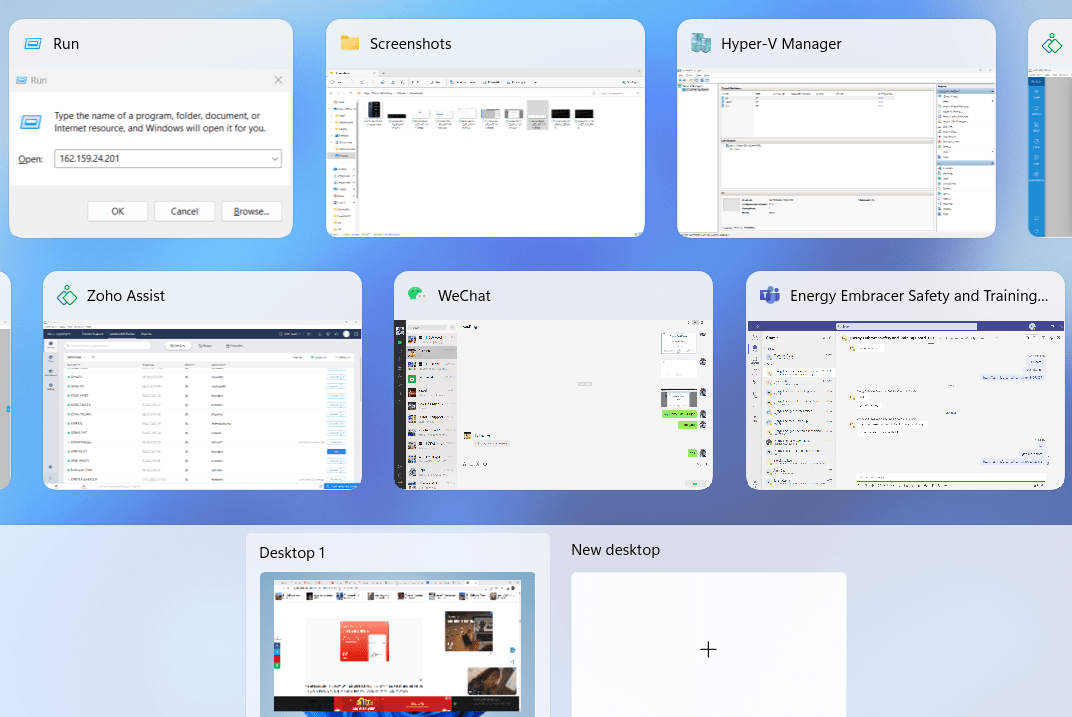Windows 10 is a versatile and feature-rich operating system that powers millions of devices worldwide. While many users are familiar with the basic functionalities, there are numerous hidden features and tricks that can enhance your productivity, streamline your workflow, and unlock new possibilities. In this blog post, we will explore some of the lesser-known features of Windows 10, unveiling the hidden gems that can take your Windows experience to the next level.
1. Virtual Desktops:
Windows 10 allows you to create virtual desktops, providing a clutter-free workspace and helping you stay organized. Simply press “Windows key + Tab” to open the Task View, then click on “New Desktop” to create additional desktops. You can switch between them by using the same key combination.
2. God Mode:
Activate the “God Mode” in Windows 10 to access an advanced control panel with all settings in one place. Create a new folder on your desktop and rename it to:
“`
GodMode.{ED7BA470-8E54-465E-825C-99712043E01C}
“`
This will give you access to a comprehensive list of settings, including customization options, administrative tools, and more.
3. Quick Access Toolbar Customization:
Customize the Quick Access Toolbar in File Explorer to have easy access to your most-used functions. Right-click on any command or function in the Ribbon and select “Add to Quick Access Toolbar.” This allows you to create a personalized toolbar with your preferred shortcuts.
4. Snapping Windows:
Maximize your multitasking capabilities by using the Snap feature. Drag a window to the left or right edge of the screen to snap it to that half. This allows you to have two applications side by side for effortless multitasking.
5. Clipboard History:
Windows 10 includes a clipboard history feature that lets you access your previously copied items. Press “Windows key + V” to bring up the clipboard history panel and easily paste from your clipboard history.
6. Focus Assist:
Avoid distractions during work or important tasks using the Focus Assist feature. It allows you to limit notifications or suppress them entirely for a specified period. Right-click the Action Center icon in the taskbar and select “Focus Assist” to customize the settings.
7. Windows Timeline:
Access your activity history and resume tasks from where you left off with Windows Timeline. Press “Windows key + Tab” to open the Task View and scroll down to see your past activities across various devices connected to your Microsoft account.
8. Night Light:
Reduce eye strain and improve sleep quality by enabling the Night Light feature. It reduces the blue light emitted by your screen during evening and nighttime hours. You can find this feature in the Display settings or by searching for “Night Light” in the Start Menu.
9. Quick Searching:
Windows 10 offers powerful search capabilities. Use the Windows key and start typing to quickly search for files, applications, and settings. Windows will display results in real-time, making it easy to find what you need without navigating through multiple menus.
10. Cortana Integration:
Take advantage of Cortana, your virtual assistant in Windows 10. Use voice commands or type queries to get answers, set reminders, open applications, and perform various tasks with ease. You can access Cortana by clicking the microphone icon in the taskbar or by saying “Hey Cortana” (if enabled).
Conclusion:
Windows 10 is filled with hidden features and tricks that can significantly enhance your productivity and overall user experience. By exploring and utilizing these lesser-known functionalities, you can unlock new possibilities, streamline your workflow, and make the most out of your Windows 10 operating system. So, dive in, experiment with these hidden gems, and discover a whole new level of efficiency and convenience in your Windows 10 journey.